The Soft Bits texture pack for Minecraft goes beyond just changing the appearance of blocks. It revamps the entire game, from mobs and items to the GUI and paintings. Even the font gets a makeover. With Soft Bits, everything becomes softer and more pleasant to look at. Despite these alterations, Soft Bits maintains a general resolution of 16×16, akin to most Minecraft texture packs.
If you’re a fan of simplistic textures, you’ll be delighted by the pack. By the way, Soft Bits was originally published as PlasticCraft. Since then, it has undergone significant improvements and changes, eventually becoming the pack we know today. With its release in 2017 for the Java Edition and 2020 for the Bedrock Edition, Soft Bits has become a go-to choice for Minecraft players seeking smoother graphics.
The creator WolfieTundra draws inspiration from other popular simplistic packs like Plastic, an add-on available for the Minecraft PS3 edition, and Bare Bones which looks like official game content. Soft Bits incorporates their clean and minimalist aesthetic. In our opinion, there are also similarities to Rodrigo’s 8×8 pack, which boasts an even lower pixel resolution. You may sometimes feel like you’re traversing a vast Lego world due to the utilization of fewer pixels in block creation. Consequently, Minecraft gets more square textures with sharper edges, which is especially noticeable on ore blocks.
One of the great advantages of Soft Bits is its compatibility across multiple platforms. Whether you’re playing on a console, mobile device, or computer, you can enjoy the blocks that may boost your FPS. It seamlessly adapts to different devices. While the Soft Bits resource pack brings a world of visual improvements to Minecraft, it does have one small limitation. The custom font, although aesthetically pleasing, does not support letters with umlaut and may experience occasional glitches. However, this minor drawback does not overshadow the overall beauty and appeal.
Returning to the primary focus of this article, the Soft Bits texture pack introduces an exceptional feature for items. The creator has prioritized making item recognition as effortless as possible. You will immediately be able to identify items such as diamonds, despite their slightly simpler appearance. Overall, one of the key factors contributing to the pack’s success is the excellent selection of colors, which are soft and seamlessly tie together all the blocks. The Soft Bits textures display a relatively consistent and vibrant overall image, ensuring that you are provided with top-quality and visually appealing visuals that cater to your preferences. As a result, the landscape of your game world will no longer appear as dull as before.
Soft Bits was published on October 13, 2017 and is compatible with these Minecraft versions: 1.21.7 – 1.21.6 – 1.21.5 – 1.21.4 – 1.21.3 – 1.21.2 – 1.21.1 – 1.21 – 1.20.6 – 1.20.5 – 1.20.4 – 1.20.3 – 1.20.2 – 1.20.1 – 1.20 – 1.19.4 – 1.19.3 – 1.19.2 – 1.19.1 – 1.19 – 1.18.2 – 1.18.1 – 1.18 – 1.17.1 – 1.17 – 1.16.5 – 1.16.4 – 1.16.3 – 1.16 – 1.15.2 – 1.15 – 1.14.4 – 1.14 – 1.13.2 – 1.13 – 1.12.2 – 1.12 – 1.11.2 – 1.11 – 1.10.2 – 1.10 – 1.9.4 – 1.9 – 1.8.9 – 1.8
- ✔️ FPS Boost
Video & Screenshots






Comparison
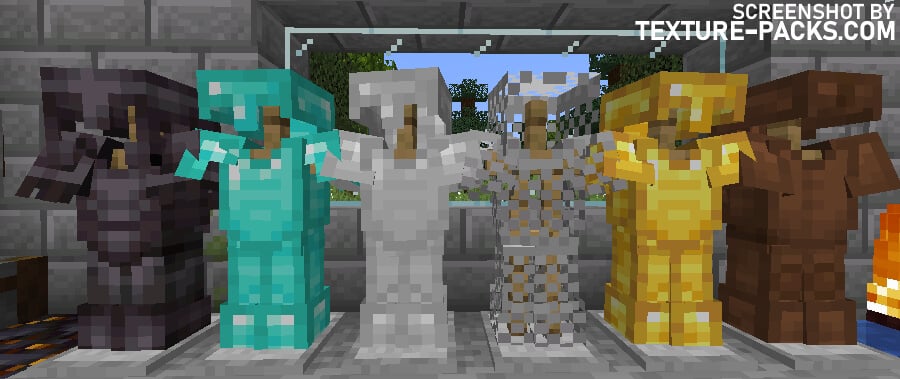
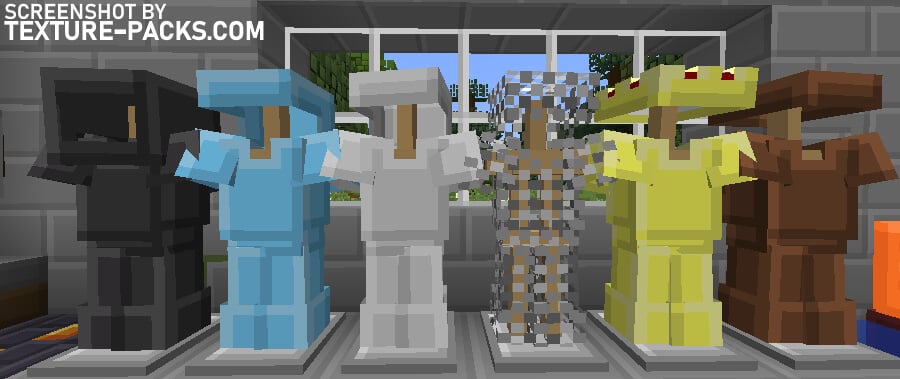
How To Install Soft Bits Texture Pack
- To use all the cool features in this pack, download and install OptiFine.
- Download the Soft Bits texture pack for Minecraft from the file section below. Pick the file that matches your Minecraft edition and version.
- Launch Minecraft.
- Click "Options" on the main menu.
- In the options, go to the submenu “Resource Packs”.
- Click "Open Pack Folder" at the bottom left to see a folder titled "resourcepacks".
- Put the downloaded ZIP file into your "resourcepacks" folder. Or, just drag and drop it into the Minecraft window to add the pack.
- You will see the pack on the left side of the resource pack selection menu. Unzip the file if you can't see the pack.
- Hover over the pack thumbnail and click the arrow pointing right. If the game notifies you that the pack is made for a newer or older Minecraft version, simply click “Yes” to proceed. The textures will still work perfectly.
- Click "Done" and all assets have been loaded.
To purchase the Bedrock Edition version, simply visit the official Minecraft Marketplace. For the Java Edition, the installation process is slightly more complex, although not particularly challenging. However, we will guide you above through the necessary steps in a user-friendly manner to ensure you can follow along easily. This tutorial is applicable for Windows, Mac, and Linux operating systems.
Soft Bits Texture Pack Download
Java Edition:
[16x] [1.21.4 – 1.21.2] Download Soft Bits Texture Pack
[16x] [1.20.X] Download Soft Bits Texture Pack
[16x] [1.19.X – 1.17.X] Download Soft Bits Texture Pack
[16x] [1.16.X – 1.15.X] Download Soft Bits Texture Pack
[16x] [1.14.X] Download Soft Bits Texture Pack
[16x] [1.13.X] Download Soft Bits Texture Pack
[16x] [1.12.X – 1.9.X] Download Soft Bits Texture Pack
[16x] [1.8.X] Download Soft Bits Texture Pack

Can u pls do 1.20.x?
Hi, the pack is now updated!
ty
1.20.2 version please?
Why is the java edition download free, but you have to pay for the Bedrock version?
Yeah. So annoying.
This is amazing I Love IT!
like its so bad
so like i wanted somthing cartoony so i used this and its my fav so far thanks
why did they use this, sorry :/
No comments?
no