At the end of 2013, the Plastic texture pack for Minecraft had already been released. The version at that time was created by 4J Studios in cooperation with Mojang. This partnership came about because the Scottish game development company programmed the Minecraft Legacy Console Edition. Nowadays, Mojang has taken over the development itself, and that’s why only the Bedrock Edition is available for console gamers.
However, you are now asking yourself if the Plastic texture pack is still available. Fortunately, the answer is yes. The official Plastic textures are still available in the Minecraft Marketplace for 490 Minecoins. Converted into dollars, that’s $2.99. The price is the same for all Bedrock platforms. So it doesn’t matter if you’re playing on PlayStation, Xbox, or other game consoles. There are also sometimes discount promotions and free redeemable coupon codes in the Minecraft store. If you’re a frugal person, then it’s best to wait for such a promotion. Or you can download alternatives, like Soft Bits, oCd, and Rodrigo’s Pack.
Overall, the pack has received a good rating from gamers. To be more precise, buyers have given it an average of four out of five stars. That is a great result. For comparison, GrungeBDcraft only has three stars in the Marketplace. The rating results are representative because they can only be given by Minecraft players.
Furthermore, the Plastic texture pack for Minecraft Java Edition is available for free. This is made possible by players from the community, who have ported the pack to the PC. Like so many times before, you don’t have to pay anything for it. By the way, the PC version has all the blocks, items, and other content. Even the GUI has been ported over.
Plastic was published on October 2, 2013 and is compatible with these Minecraft versions: 1.21.7 – 1.21.6 – 1.21.5 – 1.21.4 – 1.21.3 – 1.21.2 – 1.21.1 – 1.21 – 1.20.6 – 1.20.5 – 1.20.4 – 1.20.3 – 1.20.2 – 1.20.1 – 1.20 – 1.19.4 – 1.19.3 – 1.19.2 – 1.19.1 – 1.19 – 1.18.2 – 1.18.1 – 1.18 – 1.17.1 – 1.17 – 1.16.5 – 1.16.4 – 1.16.3 – 1.16 – 1.15.2 – 1.15 – 1.14.4 – 1.14 – 1.13.2 – 1.13 – 1.12.2 – 1.12 – 1.11.2 – 1.11 – 1.10.2 – 1.10 – 1.9.4 – 1.9 – 1.8.9 – 1.8
- ✔️ FPS Boost
Video & Screenshots






The screenshots show the simple blocks that have smooth surfaces. There are very few details on them. Almost nothing reminds you of the old Minecraft graphics. Moreover, all Plastic textures are colorful and vibrant. In our opinion, this makes them perfect for children, because even the mobs, such as Creeper, look friendlier as a result. The same goes for the Alex and Steve skin.
Also, the items have a simpler design. However, the most striking is the armor. They have only 16x resolution, but they still look incredibly great. Almost all PNG files have the same resolution in this case. If you don’t play with any other mods, then the Plastic texture pack can even increase the FPS. The FPS is higher because the blocks and items are designed to be more simplistic. This allows Minecraft to render the textures faster and the game runs without lags.
The Plastic texture pack is great proof that textures don’t have to be high resolution to be good. That’s why we review the pack. It has become so popular that fans want it for other video games as well. This phenomenon can be observed especially in Roblox and Terraria.
Comparison
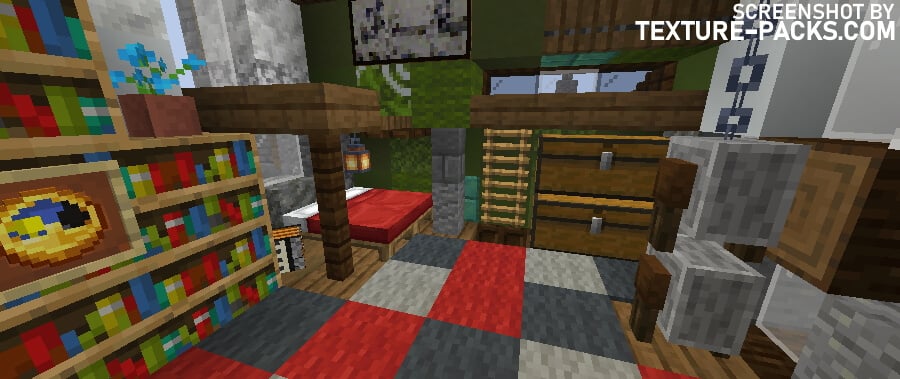

How To Install Plastic Texture Pack
- To use all the cool features in this pack, download and install OptiFine.
- Download the Plastic texture pack for Minecraft from the file section below. Pick the file that matches your Minecraft edition and version.
- Launch Minecraft.
- Click "Options" on the main menu.
- In the options, go to the submenu “Resource Packs”.
- Click "Open Pack Folder" at the bottom left to see a folder titled "resourcepacks".
- Put the downloaded ZIP file into your "resourcepacks" folder. Or, just drag and drop it into the Minecraft window to add the pack.
- You will see the pack on the left side of the resource pack selection menu. Unzip the file if you can't see the pack.
- Hover over the pack thumbnail and click the arrow pointing right. If the game notifies you that the pack is made for a newer or older Minecraft version, simply click “Yes” to proceed. The textures will still work perfectly.
- Click "Done" and all assets have been loaded.
Plastic Texture Pack Download
Java Edition:
[16x] [1.21.7+ – 1.21.2] Download Plastic Texture Pack
[16x] [1.21.1 – 1.21] Download Plastic Texture Pack
[16x] [1.20.6 – 1.20.5] Download Plastic Texture Pack
[16x] [1.20.4 – 1.20] Download Plastic Texture Pack

i want this in 1.8 🙁
can you please update it to 1.21.4? the latest is 1.21.3
Can you update it to 1.21 please?
i cant remove the default pack!
gui is broken is 1.20.2
please fix the redstone torch’s render in it’s lit state. It still functions normally though.
This is the 1.20 alternative to Soft Bits.
Dear Author of this pack,
Can you please change the look of the Mud Blocks, those are black and the “dirt looking” ones is to close to Dirt blocks that i’m not sure if those are changed to mud (machine water system to transform dirt to mud block)
kindly Regards
Sting McRay
The wool textures are broken. Could we get a fix soon?
I beg you, please make this for 1.19.3 as well as fix some textures on 1.8.9. this is one of the best packs from back in the day but never ported properly to java
The UI isn’t working on 1.19.3 for me for some reason, same with the animation for breaking the blocks remains the same as vanilla.
I love it! One thing that would make it great would be if you can make it for 1.19.
how the hell can you remove this garbage plastic texture pack looked all over to delete it and nothing found. Thisd stupid pack screwed up the giant world I have been working on for over a year I want to know exactly how to delete it PLEASE!!!!
You can easily delete a texture pack. Open the Minecraft folder on your device and inside it you will find the resource packs folder. There you can see all installed textures and delete the Plastic texture pack.
pls can u add for mcbe for free