Download the XRay mod to make it easy to spot ores through walls and underground. With it, you can quickly locate highlighted blocks, caves, and mobs in seconds. This mod comes packed with features, including customizable filter lists so you can decide which blocks to show or hide. It’s also toggleable, allowing you to switch it on or off quickly depending on the situation. Please read the full text to learn everything about it, and check out safe download links at the end to get started.
XRay Mod for Java Edition
This section is all about the Java Edition, as it includes some exclusive features that unfortunately aren’t available for Bedrock or Minecraft PE (MCPE) players. If you’re playing on mobile or console, feel free to skip this section.
When you install the Advanced XRay mod for Java Edition, check under “Key Binds” in your settings to find the default controls. By default, the Backslash key (\) toggles XRay on and off. To open the GUI (Graphical User Interface) where you can adjust all settings, simply press Z on your keyboard.
Once you open the GUI, you’ll notice preset filters that automatically highlight important blocks like deepslate diamond ore, gold ore, and Redstone ore.
How To Configure XRay Mod
Now, let’s break down how to configure the XRay mod and use the GUI. On the left side, you’ll see a list of selected blocks. Simply click on any block to enable or disable its border in your view.
Adding Blocks
To view all possible blocks in the XRay list, start by clicking on “Add Block” in the “Tools” section on the right. There’s a search bar here, allowing you to type in specific block names you’d like to highlight—but this requires that you know the exact in-game name for each block. Another quick option is “Add Block in Hand”. This feature is as straightforward as it sounds: hold any block in your right hand, open the GUI, and click “Add Block in Hand”. For a more precise selection, you can use “Add Looking At”, which adds the block you’re currently looking at in-game. Feel free to experiment with these three methods to find which one works best and is most efficient for you.
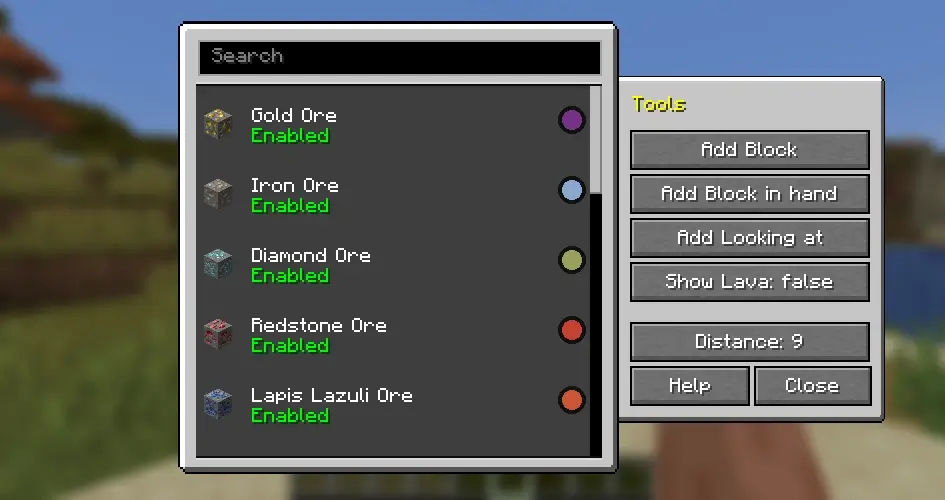
Configuring Block Display
When you add a block, a new configuration interface opens up. Here, you can change the block’s color using an RGB color selector, which helps make specific blocks more noticeable. For example, setting valuable ores like diamonds to bright colors like red, green, or blue can make them stand out, even if other blocks remain opaque. This custom coloring ensures you won’t miss a rare find, even if it’s buried behind layers of stone. For unimportant blocks, just leave them uncolored to make them invisible.
Another funny example, we tested this by spawning a Labrador using the Better Dogs texture pack and created a filter with only five blocks visible. By adjusting the filters to focus on important blocks only, we could scan the environment quickly and spot the Labrador instantly.
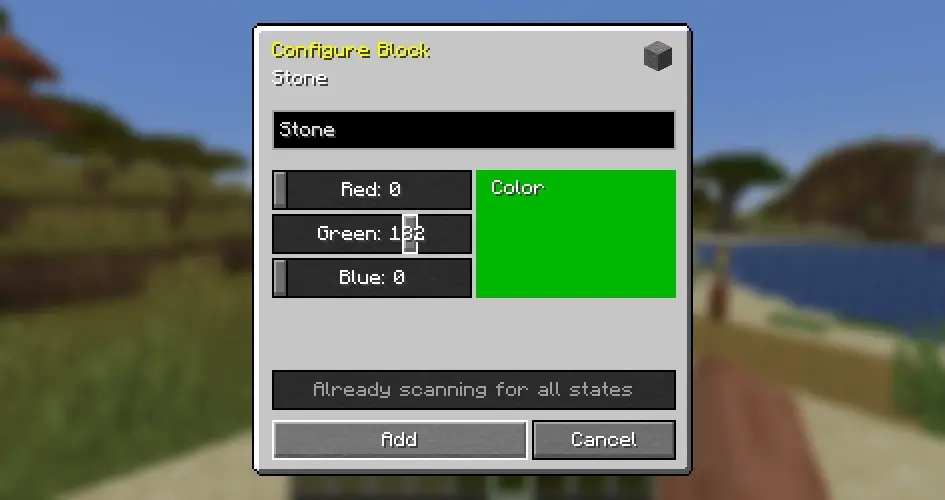
Managing Lava Visibility and Distance
While keeping the lava outline on is useful for avoiding falls into lava, the numerous lava pools can make it challenging to locate ores, as too much will be highlighted on your screen. To optimize ore hunting, set “Show Lava” to “false” and, under “Configure Block”, consider only marking ores.
Finally, you can set the XRay distance to determine the number of chunks the mod scans around you. While increasing the distance shows more of the environment, anything above 64 chunks is generally not recommended. Scanning too many blocks can lead to major FPS drops. For high frame rates, choose the lowest distance that works for you. This will optimize performance and reduce any lag.
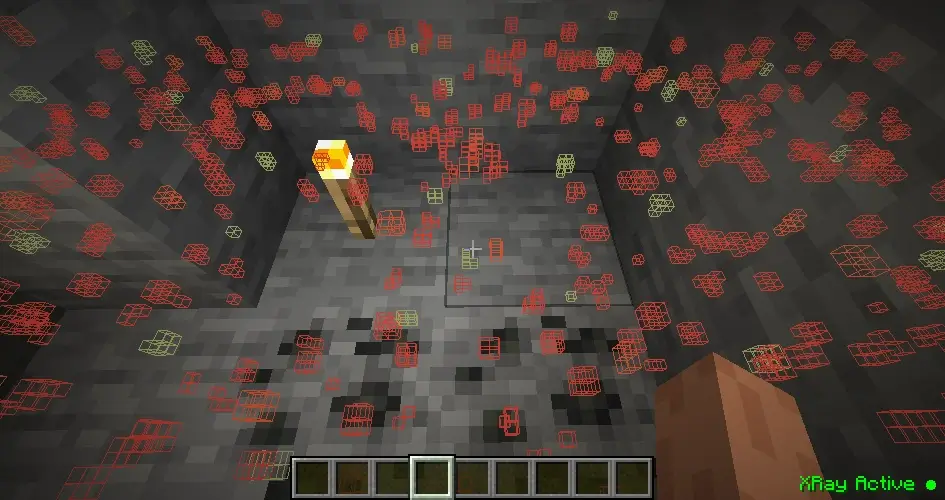
Classic XRay Mod with Cave Finder and FullBright
The classic XRay mod once included extra features like Cave Finder. This tool would hide grass, wood, and some ores, making it easier to spot cave structures. In seconds, you could locate dungeons, ancient cities, mineshafts, or amethyst geodes.
Another powerful feature of the classic version was its ability to increase movement speed by up to 500% in survival mode, with optional flight functionality. It also included FullBright, which enhanced night visibility beyond Minecraft’s regular bright mode.
For players looking to enjoy similar brightness effects today, you can download the FullBright texture pack on our website. This add-on works without Forge or Fabric, adjusting settings to provide a similar effect, making it a great choice for those who prefer a mod-free experience.
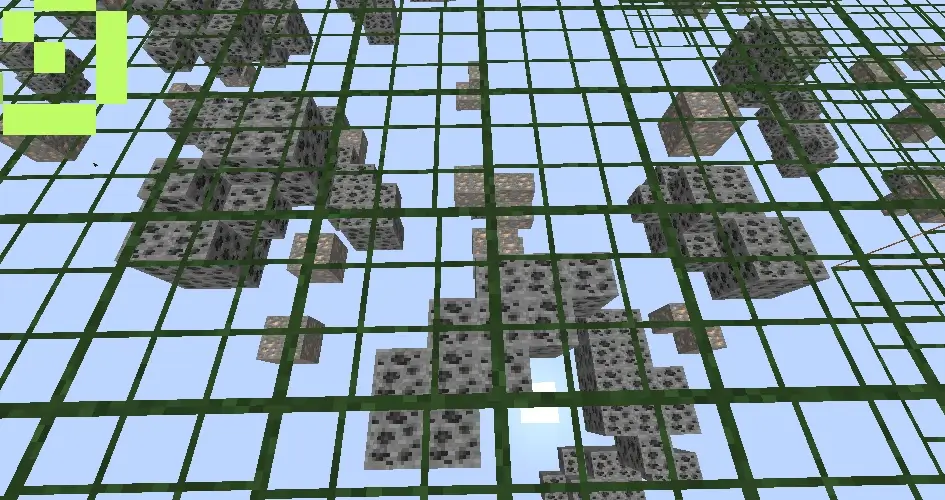
XRay Mod for Bedrock or Minecraft PE (MCPE)
While the first XRay mods for PC made their release around 2011, it took much longer for similar apps to become available for mobile and console players. Today, XRay mods are available for all Minecraft Editions, though they vary significantly in functionality and effectiveness. The add-ons for Minecraft PE (MCPE) stand out as the best for non-PC platforms, allowing you to filter individual blocks, similar to Java Edition. Check out our download section further below for links to these add-ons.
There are also a few XRay add-ons available on the Minecraft Marketplace, but the quality of these packs is generally low. In our opinion, these Marketplace items are mainly designed to make money. They lack many key features and are often rated poorly by hundreds of users. If you have a few extra dollars or leftover Minecoins, you could buy XRay from the Marketplace—but we don’t recommend it.
If you’re playing on a device that allows you to install add-ons from the internet, it’s much better to go this route rather than risk being disappointed with a paid pack. You’ll get a lot more value for your money with well-made texture packs like Faithless, Jicklus, or Plastic.
Is XRay Mod Allowed?
The XRay mod generally works across all devices and Minecraft Editions in private worlds, Realms, and even public servers. For the best experience, use it locally in your single-player world, where there’s no anti-cheat protection against mods. The same goes for Realms since most groups won’t have anti-cheat plugins installed. Just be cautious—if your friends don’t approve of cheating mods, using this tool might not go over well.
Things get trickier on public servers, especially large ones with lots of players. In most cases, the mod is prohibited on public servers, and many of them have invested heavily in protection systems to detect and prevent hacking. Even if you manage to activate the software undetected, you’ll likely be caught quickly as advanced server setups will flag suspicious behavior. Some servers even spawn fake ores to confuse players using XRay mods, rendering them ineffective.
If you’re playing cracked Minecraft on unlicensed servers, there are typically fewer protections in place, making it more of a free-for-all. Smaller servers with less effective anti-cheat plugins might allow for XRay use, but keep in mind that we don’t support breaking server rules. Servers like Hypixel with SkyBlock have strict enforcement, and breaking these rules could lead to a lifetime ban. For public servers, it’s always safest to avoid using cheating mods altogether.
Alternative
If you’re looking for a simpler option, there’s a lightweight alternative known as the XRay texture pack. This pack makes everything except key gameplay elements invisible, allowing you to still locate ores without the complexity of a full mod. However, the pack doesn’t have a toggle feature, meaning you can’t switch it on or off with a quick button press.
For players who may encounter issues with the mod or are just getting started with Minecraft, the texture pack can be a helpful alternative. It’s easier to use and less prone to errors, making it an ideal choice for beginners.
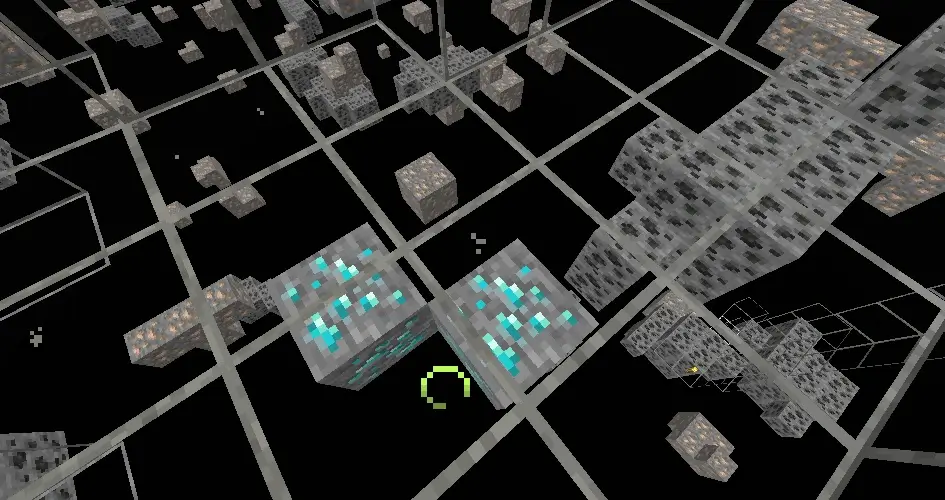
XRay was first published on December 31, 2016 and is compatible with these Minecraft versions: 1.21.5 – 1.21.4 – 1.21.3 – 1.21.2 – 1.21.1 – 1.21 – 1.20.6 – 1.20 – 1.19.4 – 1.18.2 – 1.17.1 – 1.16.5 – 1.15.2 – 1.14.4 – 1.12.2 – 1.11.2 – 1.10.2 – 1.9.4 – 1.8.9 – 1.7.10
Video
How To Install XRay Mod
- Ensure Java is installed on your computer, as Minecraft mods require it to work. If Java isn’t installed, download it from Java’s website.
- Scroll down to the file section and download the XRay mod that matches your Minecraft edition.
- Install Fabric. Make sure to select a version of Fabric that is compatible with your Minecraft and mod version.
- Open the Fabric installer and ensure the Minecraft version matches the one you want. Click “Install” to set up Fabric.
- Open the Minecraft launcher, click on the “Installations” tab, and check that Fabric appears in the list. If it doesn’t, restart the launcher.
- Click on the folder icon next to the Fabric installation. This will open your Minecraft directory. Look for a folder named “mods”. If you don’t see one, create a new folder and name it “mods”.
- Copy the downloaded XRay mod .jar file and paste it into the “mods” folder.
- Return to the Minecraft launcher, select your Fabric profile, and click “Play”. The mod should now be installed and ready to use!
Important: The mod does not work with OptiFine!
XRay Mod Download
Bedrock Edition:
Java Edition for Fabric:
[1.21.5] Download Advanced XRay Fabric
[1.21.4] Download Advanced XRay Fabric
[1.21.3 – 1.21.2] Download Advanced XRay Fabric
[1.21.1 – 1.21] Download Advanced XRay Fabric
[1.20.6] Download Advanced XRay Fabric
[1.20] Download Advanced XRay Fabric
[1.19.4] Download Advanced XRay Fabric
[1.18.2] Download Advanced XRay Fabric
[1.17.1 – 1.17] Download Advanced XRay Fabric
[1.16.5] Download Advanced XRay Fabric
Java Edition for NeoForge:
[1.21.5] Download Advanced XRay NeoForge
[1.21.4] Download Advanced XRay NeoForge
[1.21.3 – 1.21.2] Download Advanced XRay NeoForge
[1.21.1 – 1.21] Download Advanced XRay NeoForge
[1.20.6] Download Advanced XRay NeoForge
[1.20] Download Advanced XRay NeoForge
Java Edition for Forge:
[1.20] Download Advanced XRay Forge
[1.19.4] Download Advanced XRay Forge
[1.17.1] Download Advanced XRay Forge
[1.16.5] Download Advanced XRay Forge
[1.15.2] Download Advanced XRay Forge
[1.14.4] Download Advanced XRay Forge
[1.12.2] Download Advanced XRay Forge
[1.11.2] Download Advanced XRay Forge
[1.10.2] Download Advanced XRay Forge
[1.9.4] Download Advanced XRay Forge
[1.8.9] Download Advanced XRay Forge
[1.7.10] Download Advanced XRay Forge

does this work on mc realms bedrock?
Yes
x-ray minecraft
yes