Minecraft is a sandbox game that brings endless opportunities for the players. The game always keeps us as the players coming back for more game time, especially with the availability of interesting mods to install. Any kind of it is exciting for some players who want to set up the world as they personally wish to. This way, playing modded Minecraft will never get us bored. With the huge selection of extensions available, the Distant Horizons mod seems really interesting with the visual extension. You probably think that the visual upgrade mod should be a shader because it brings dimension, depth, and realism to Minecraft. However, this pack actually works by extending your view of the world by expanding the distance of the rendering.
Distant Horizons mod works by increasing LoD (Level of Detail) to render terrain far away from the player’s sight, especially near the edge of the map. Now that it adds more objects to the game, it is normal to think that it might have a big impact on the performance. Luckily, this enhancement works without sacrificing the FPS since the LoD renders at different stages based on the distance from the player. The further away from the player, the less detail is rendered. This allows the world to show distant objects without taking so many resources from your hardware.
The mod gives extended terrains to the far horizon, letting you see the world more and giving visual upgrades you didn’t think you ever needed. But there are a few things you should know before installing it.
Benefits and Drawbacks of Distant Horizons Mod
Like any other Minecraft mods, this one also comes with pros and cons. Here they are:
Benefits:
- Extended Horizon: The software allows you to see more of your surrounding area, especially the edge of the world. You can now see mountains and tall structures from a far distance without having to come closer, giving a more realistic experience in the game.
- Customizable Settings: You can adjust the detail levels, transitions, and performance settings to fit your needs. This way, you can find the balance between performance and visual appearance for your machine so it will perform as expected.
- Compatible with Popular Shaders: Before some updates, Distant Horizons didn’t work well with shaders. It was difficult to make the world look more realistic. Luckily, this mod now works well with many kinds of shaders, which gives you better flexibility for experimenting with the combination of those.
- Multiplayer-Friendly: It works for both single-player and multiplayer servers. The LoD chunks will be saved each session, but the features only affects the client side. This means you have to explore the chunks to save them into your device.
Drawbacks:
- Performance Impact: Though Distant Horizons mod is optimized for performance, lower-end PCs may still struggle with high-detail settings or shaders.
- Visual Glitch: Distant chunks may sometimes fail to load as expected or look glitchy. Sometimes you can see holes underneath a block of terrain. Long streaks of blocks can also appear in place of properly generated objects. This is a normal problem caused by shaders and wrong settings. So be sure to read our guide in the next section about the best settings.
- Complicated Installation and Settings: You only need to set everything once, especially if you follow the instructions in our guide or other tutorials. The problem is that installation takes time, and normally players want to tweak things to meet their own adjustment. When you adjust the settings, you will find some issues that may give you a headache to resolve. In the end, it is a complex process that is not suitable for casual players with limited gaming time.
Distant Horizons Mod Optimization
1) Chunk Performance Tools:
We’ll introduce a few extra mods that you should definitely consider installing. Chunk performance tools like Noisium, Chunky, and C2ME are considered as the best at generating chunks faster. If you combine them with Distant Horizons mod, it will boost and improve rendering performance.
The problem is that not all chunk-based mods work with Distant Horizons. The C2ME, for example, will make a visual glitch if not set up properly. After some trial and error, you will deal with more errors than visible benefits, making it not worth it and also time-consuming. Therefore, sticking with Noisium and Chunky is the best way to get the best out of Distant Horizons mod.
2) Chunk Settings:
When using Distant Horizons, set the render distance to 8 and the simulation distance to the lowest number in the general settings.
After that, go to the performance settings and adjust the Chunk Update Threads to half of your processor threads. If your processor has 8 threads, set it to 4. The mod has already set the correct available threads, and you just need to set half of the available value. Otherwise, your processor will be tasked with prioritizing rendering the world over Minecraft performance.
Make sure to keep Always Defer Chunk Updates unchecked. While turning on this setting is supposed to prevent micro stuttering, it doesn’t work well with the Distant Horizons mod. So, if you notice micro stuttering, try disabling this option.
Finally, turn on Fog Occlusion so that your processor doesn’t have to render the chunks completely because they can be covered with fog. Some of the objects generated are still visible, though in less detail. However, it is enough to maintain the balance of visuals and performance.
You can also review all the settings in the screenshot below, though the menu may look slightly different since we used Fabric for this setup.
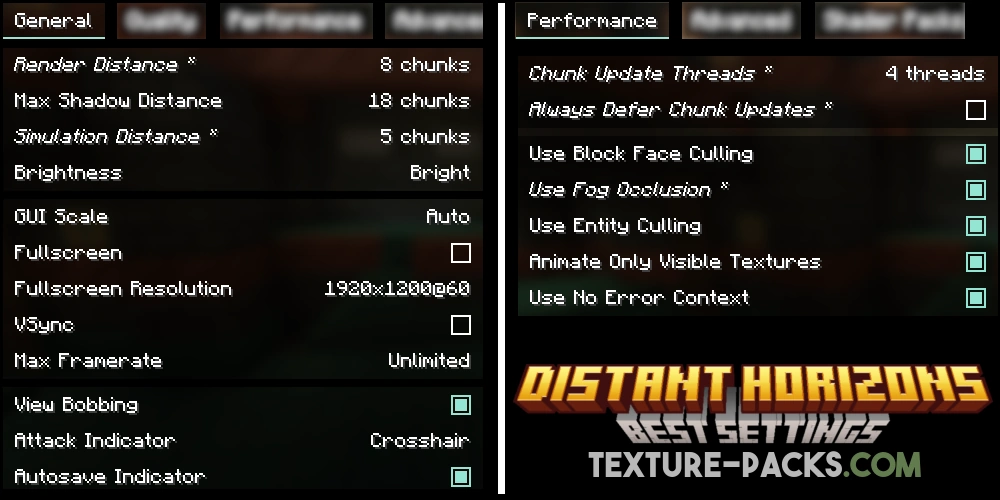
3) Best Settings for Distant Horizons Mod:
The following setting controls the LoD radius, which is the main of the mod setting. Without adjusting this properly, you won’t get the best balance. Of course, this is just a guideline, and you can experiment with it depending on your machine. However, we believe these are the best settings for the Distant Horizons mod:
- Enable Rendering: True
- LoD Chunk Render Distance Radius: 512
- Quality Preset: Medium
- CPU Load: Aggressive
- Enable Distant Generation: True
- Enable Cloud Rendering: True
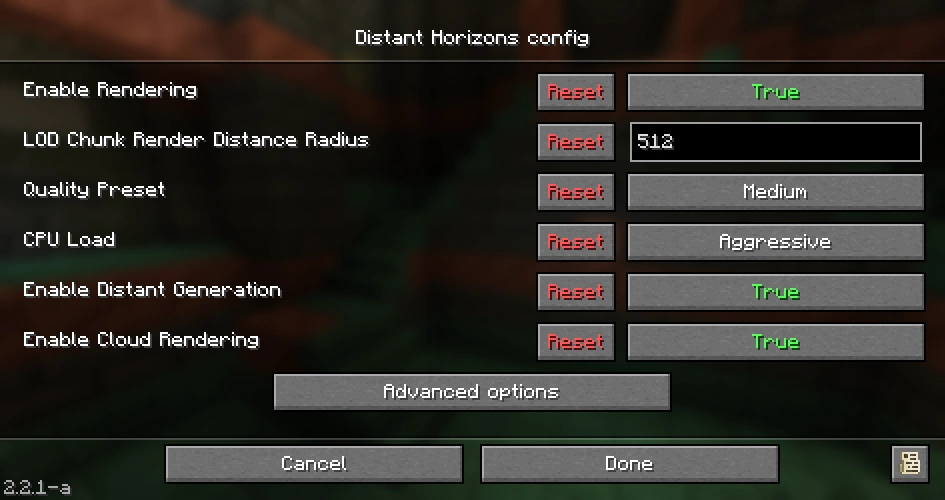
First, make sure the Iris mod is turned off if you use it. After creating a new world, fly above it to see everything. You may need to wait for the world to load completely, so don’t worry if the loading time takes longer than expected. If you notice any holes in your world, try toggling the Enable Rendering setting in your options. Keep turning it on and off until no more holes are visible.
4) Distant Horizons Mod – Shaders Compatibility:
Bliss shaders are an excellent choice if you care more about visuals over frame rate or performance. It has a nice cloud visual effect, especially at high altitudes, which makes the world below you more artistic. However, turning a cloud into fog has a significant impact on the performance of the game.
If you want to have better FPS, you might want to use Makeup – Ultra Fast shaders. The Makeup Shaders brings a massive performance boost, which can bump up the performance for an additional 30 FPS. If you need more lightweight shaders, you can try BSL with some tweaks like turning off light shafts and setting everything in low.

5) Monitoring Your Machine:
Just like with any other Minecraft add-on, you need to make sure that your computer works flawlessly after installing the mod. The Distant Horizon mod with shaders is quite demanding. It will take many resources from your hardware, especially if your PC has limited power. You can install a monitoring app like MSI afterburner to make sure your PC isn’t overheating. Allowing your CPU to get too hot during gameplay is just a quick way to break it, which is clearly not something that you want.
You actually can share Distant Horizons files from the world that you have rendered to any other copied world with the same seed. Therefore, you don’t have to generate the chunks anymore. However, this method is rather glitchy, as you can see holes beneath you.
Conclusion
Distant Horizons is a great visual mod that expands your panorama in Minecraft world. When combined with a good shader like the Bliss, you can create a more realistic gameplay. However, this mod requires a significant amount of time to get the best settings. Even after following the tutorials above, some players are still having trouble getting things right. However, once you have successfully rendered your world, there is no going back.
Please scroll down to our download section and get Distant Horizons! We also recommend checking out other supported shaders such as Noble, Photon, Rethinking Voxels, Shrimple, Solas, and Super Duper Vanilla, you can find all the necessary downloads, guides, and additional resources on this website.
Distant Horizons was first published on July 28, 2021 and is compatible with these Minecraft versions: 1.21.5 – 1.21.4 – 1.21.3 – 1.21.1 – 1.21 – 1.20.6 – 1.20.4 – 1.20.2 – 1.20.1 – 1.19.4 – 1.19.2 – 1.18.2 – 1.17.1 – 1.16.5
Video
How To Install Distant Horizons Mod
- Before you start, make sure you have Java installed on your computer. Without Java, your Minecraft mods won’t work.
- Download the Distant Horizons mod for Minecraft from the file section further below. Pick the file that matches your Minecraft edition.
- Install Forge. Ensure you download a Forge version compatible with the downloaded mod version. Both files must match the same Minecraft version.
- After downloading, open the Forge installer. Ensure everything looks right, then click “OK” to install the Forge loader.
- Open the Minecraft launcher, and go to the “Installations” tab at the top. Make sure the “Modded” box is checked.
- Look for the version of Minecraft that says “Forge” and hover your mouse over it. Click on the folder icon that appears to the right.
- A new window will open. Look for a folder named “mods”. If you don’t see one, create a new folder and name it “mods”.
- Copy the Distant Horizons mod .jar file(s) you downloaded earlier and paste them into this folder (.minecraft\mods).
- Return to the Minecraft launcher, select your Forge profile, and click “Play”. Your new mod should now be installed and ready to use!
Distant Horizons Mod Download
[1.21.5] Distant Horizons 2.3.0-b
[1.21.4] Distant Horizons 2.3.0-b
[1.21.3] Distant Horizons 2.3.0-b
[1.21.1 – 1.21] Distant Horizons 2.3.0-b
[1.20.6] Distant Horizons 2.3.0-b
Downloads for Fabric and Forge:
[1.20.4] Distant Horizons 2.3.0-b
[1.20.2] Distant Horizons 2.3.0-b
[1.20.1] Distant Horizons 2.3.0-b
[1.19.4] Distant Horizons 2.3.0-b
[1.19.2] Distant Horizons 2.3.0-b
[1.18.2] Distant Horizons 2.3.0-b
[1.17.1] Distant Horizons 2.3.0-b
[1.16.5] Distant Horizons 2.3.0-b
