Picture yourself: a wizard retired to your chambers for the evening. You’ve finished constructing a vast library for yourself where you plan on reciting the ancient incantations needed to achieve ultimate power. You are a wise and powerful wizard, with powers only bound by the limits of your imagination. This is the power fantasy that many Minecraft players will find themselves falling into when they discover enchanting within Minecraft. Today we’re going to be talking about a small, but extremely useful Minecraft texture pack specifically for players interested in the enchanting feature, via a helpful add-on called Xalis Enchanted Books texture pack.
Enchanting in Minecraft
Enchanting was already added in a 2011 beta prerelease. Since then it’s been getting lots of updates and quality-of-life improvements from Mojang, and it really helps to add a little bit of depth for Minecraft players that are really looking for something resembling an RPG system. Even for those not especially fond of RPG games, it’s hard to not enjoy the process of seeing the numbers go up on how effective your weapons, armor, and skills can be.
The process for enchanting is pretty simple. Within Minecraft, you just need an enchanting table. But if you want better enchantments, you need to place some bookshelves next to each other in such a way that they surround an enchanting table in the center. This isn’t really a guide on how to do enchanting in Minecraft, so we’re going to skip some of the details here.
The Issue with Enchanted Books
Once you’ve set up your enchanting library, you’re ready to start enchanting items and tools within Minecraft! But if you’re playing the base version of Minecraft, you may have noticed an issue at this point regarding enchanted books. They all…look completely identical.
Yes, it’s really odd that Mojang hasn’t updated this feature yet, but that’s just the way things are right now. As it currently stands, if you don’t have any good Minecraft mods installed, all books within Minecraft will appear identical with the same image of a glowing book used for each one. Sure, you can hover over the book to see what it does, but if you are working with lots of different books, this is going to get incredibly annoying. If you do lots of enchanting already, you’ve probably run into situations by now where you open up a chest full of books and you just can’t find that really important one that you’re sure you left in there somewhere. The creator Xalixilax knows this problem. He has been playing Minecraft since 2010 and for him, it was always a pain to find the right book in a chest.
What is Xalis Enchanted Books Texture Pack?
Thankfully, and as you’ve probably guessed by this point, the Xalis Enchanted Books texture pack for Minecraft solves all problems completely by simply creating new textures for every single book you can get in Minecraft through enchanting. The design for these books is really nice and simply can’t be overstated. The original book was done in a simple pixel art style, and this Minecraft book texture pack does its best to emulate that look and work upon it.
For example, the fire aspect book looks like it’s almost melting where it sits, and the book of thorns looks sharp and painful to the touch. The Minecraft books even upgrade their appearance with unique characteristics based on what level it is, so a book for Knockback II is going to look different from the book for Knockback One. Nevertheless, the new book textures are kept very simple and fit perfectly into the game.
Minecraft needs Xalis Enchanted Books Texture Pack
If you didn’t know any better, and somebody installed this enchanted book for your game without you knowing and you went to go enchant for the first time, you’d probably think this was an official feature developed by Mojang. The fact that we don’t already have something within the base game like this is just baffling to us, but at the same time, we sort of get it. Enchanting is a nice feature to play around with in Minecraft, but you’d be forgiven if you managed to play through the entire game, all the way to the ender dragon, without having gone through the effort of enchanting anything even once before. Enchanting items and tools can certainly make the game easier, but it definitely isn’t required to beat the game, and it certainly isn’t required if your goal is simply to have fun and build whatever you wish.
More OptiFine texture packs in default style:
Summary of Xalis Enchanted Books Texture Pack
Do yourself a favor and install the Enchanted Books resource pack. It’s one of those mods that’s so big in what it adds that we basically consider it essential. And we aren’t the only ones; this is actually an incredibly popular texture pack for Minecraft if we look at the number of total downloads it has so far. It’s so popular because it is an enhancement for everyone. During the development, the creator posted screenshots on Reddit, which got thousands of upvotes. This proves that many gamers have been waiting for something like this for years. Hopefully, the Mojang team will add better book textures to the default pack in the future.
If you have absolutely zero interest in Minecraft enchanting, then we suppose you could play without this one. But for everyone else, you basically have no excuse to not be using this texture pack to help you organize all your books, it’s just that good. Check it out today and download Xalis Enchanted Books right now!
Xalis Enchanted Books was published on May 3, 2021 and is compatible with these Minecraft versions: 1.21.7 – 1.21.6 – 1.21.5 – 1.21.4 – 1.21.3 – 1.21.2 – 1.21.1 – 1.21 – 1.20.6 – 1.20.5 – 1.20.4 – 1.20.3 – 1.20.2 – 1.20.1 – 1.20 – 1.19.4 – 1.19.3 – 1.19.2 – 1.19.1 – 1.19 – 1.18.2 – 1.18.1 – 1.18 – 1.17.1 – 1.17 – 1.16.5 – 1.16.4 – 1.16.3 – 1.16
- ✔️ Animated
- ✔️ CIT
- ✔️ OptiFine
Video & Screenshots
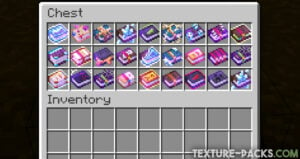


Comparison
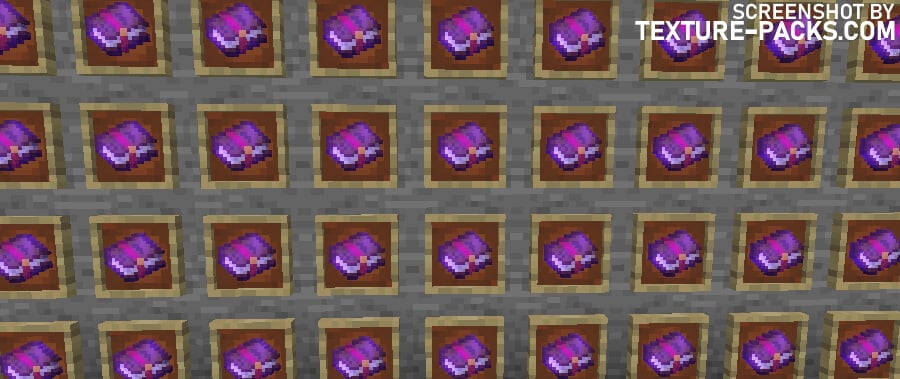
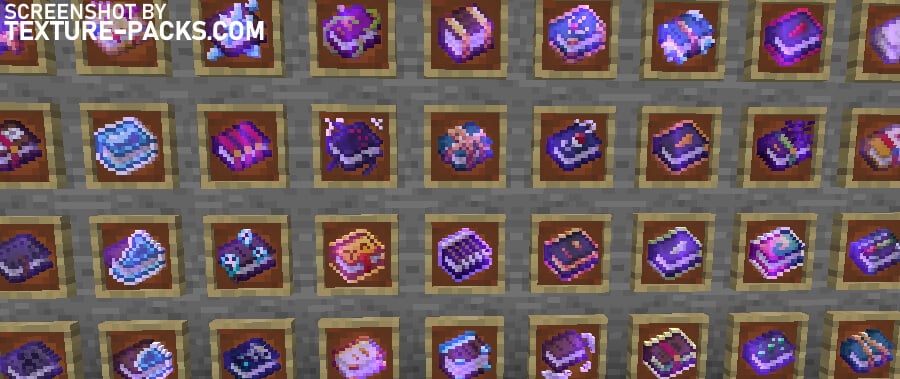
How To Install Xalis Enchanted Books Texture Pack
- To use all the cool features in this pack, download and install OptiFine.
- Download the Xalis Enchanted Books texture pack for Minecraft from the file section below. Pick the file that matches your Minecraft edition and version.
- Launch Minecraft.
- Click "Options" on the main menu.
- In the options, go to the submenu “Resource Packs”.
- Click "Open Pack Folder" at the bottom left to see a folder titled "resourcepacks".
- Put the downloaded ZIP file into your "resourcepacks" folder. Or, just drag and drop it into the Minecraft window to add the pack.
- You will see the pack on the left side of the resource pack selection menu. Unzip the file if you can't see the pack.
- Hover over the pack thumbnail and click the arrow pointing right. If the game notifies you that the pack is made for a newer or older Minecraft version, simply click “Yes” to proceed. The textures will still work perfectly.
- Click "Done" and all assets have been loaded.
Important:
- OptiFine is required for version 1.21.4 and below; newer versions (1.21.5+) need no additional mods.
- Compatible with Forge and Fabric when using CIT Resewn.
Xalis Enchanted Books Texture Pack Download
[MCPACK] Download Better Enchanted Books Texture Pack
Java Edition:
[16x] [1.21.4 – 1.21] Download Xalis Enchanted Books Texture Pack
[16x] [1.20.X – 1.19.X] Download Xalis Enchanted Books Texture Pack
[16x] [1.18.X] Download Xalis Enchanted Books Texture Pack
[16x] [1.17.X] Download Xalis Enchanted Books Texture Pack
[16x] [1.16.X] Download Xalis Enchanted Books Texture Pack

Will be there a 32x version
will there be a version dropping for 1.21.1?
The pack got updated to the latest Minecraft release!
when will the 1.21 version be avaliable?
Just here waiting for bedrock version.
where or how did you make this?
Is this going to be available in bedrock edition? If it’s possible