The Unity texture pack may seem unspectacular at first because it is a default edit. However, the first impression that the environment looks like vanilla Minecraft is deceptive because there are significant differences, which will be explained to you below. It can be said that in this pack the details are crucial and compared to other packs, they are really outstanding.
First of all, you should know that the colors of the textures have been noticeably changed. This results in more natural color gradients and a generally more appealing landscape in your world. In the past, there was often a problem in Minecraft that the graphic elements were too colorful and didn’t fit together very well. TheCyandiX solves this problem perfectly by using softer color shades. As a consequence, you will notice how your environment looks much better as a whole because the color textures fit together noticeably better. In addition, the contrasts are greatly reduced, so the new game look is more pleasing to your eyes.
You might be a bit surprised at the blocks because except for the new colors, they are very similar to the original default pack. But the parallels to vanilla Minecraft are intentional, as the creator didn’t want to make too drastic changes. He wanted to keep the classic Minecraft feel. Accordingly, it is not a big surprise that the Unity resource pack also has a 16x resolution. This means that all blocks and items have a maximum of 16 pixels.
Unity Texture Pack Add-ons
Normal textures may not offer you enough realism. There is a solution for this because there is the “Unity: PBR Materials” add-on, which was developed with SEUS PTGI. It’s a realistic shader that, in combination with this add-on, adds more depth and realistic reflections to the blocks.
Nevertheless, we only recommend Sonic Ether’s Unbelievable Shaders if you have a very good gaming PC. Also, be sure to install the latest version, otherwise, the blocks will look glossier than originally intended. Alternatively, you can choose another shader pack that also has the “RGBA specular maps” feature.
Besides the good shader support, the Unity texture pack also supports many mods. Here you can find a list of all mods that have been retextured and now look much nicer:
- Trophy Slots
- Ender Storage
- XP Tome
- Toolbelt
- Stone Chests
- Iron Shulker Boxes
- The One Probe
- Akashic Tome
- OpenBlocks Elevator
- Macaw’s Bridges
- Storage Drawers
- Waystones
- Backpacked
- BluePower
- Gravestone
- Building Gadgets
- Iron Chests
- Better Crates
- Metal Barrels
Furthermore, there is the “Unity: Dark Edition”, which makes menus and GUI darker. This add-on pack is a modification for the Unity base pack and is also suitable for use with mods. By the way, we have already showcased a Dark Mode for Minecraft, which you are welcome to take a look at.
Unity was published on July 6, 2014 and is compatible with these Minecraft versions: 1.19.4 – 1.19.3 – 1.19.2 – 1.19.1 – 1.19 – 1.18.2 – 1.18.1 – 1.18 – 1.17.1 – 1.17 – 1.16.5 – 1.16.4 – 1.16.3 – 1.16 – 1.15.2 – 1.15 – 1.14.4 – 1.14 – 1.13.2 – 1.13 – 1.12.2 – 1.12 – 1.11.2 – 1.11 – 1.10.2 – 1.10 – 1.9.4 – 1.9 – 1.8.9 – 1.8 – 1.7.10 – 1.7.2
- ✔️ Connected Textures
- ✔️ Mod Support
- ✔️ OptiFine
Video & Screenshots




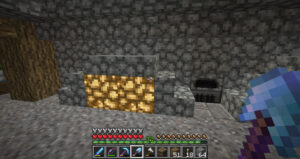

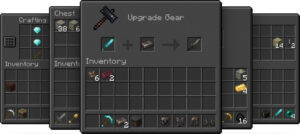


Comparison
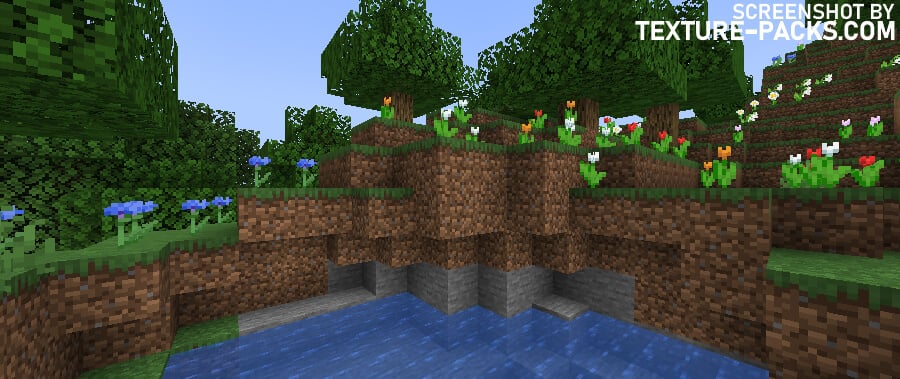
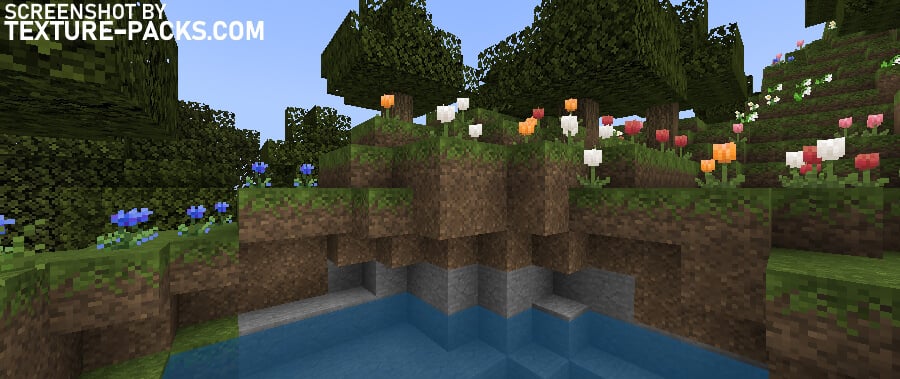
How To Install Unity Texture Pack
- To use all the cool features in this pack, download and install OptiFine.
- Download the Unity texture pack for Minecraft from the file section below. Pick the file that matches your Minecraft edition and version.
- Launch Minecraft.
- Click "Options" on the main menu.
- In the options, go to the submenu “Resource Packs”.
- Click "Open Pack Folder" at the bottom left to see a folder titled "resourcepacks".
- Put the downloaded ZIP file into your "resourcepacks" folder. Or, just drag and drop it into the Minecraft window to add the pack.
- You will see the pack on the left side of the resource pack selection menu. Unzip the file if you can't see the pack.
- Hover over the pack thumbnail and click the arrow pointing right. If the game notifies you that the pack is made for a newer or older Minecraft version, simply click “Yes” to proceed. The textures will still work perfectly.
- Click "Done" and all assets have been loaded.
Unity Texture Pack Download
[16x] [1.19.X] Download Unity Texture Pack
[16x] [1.18.X] Download Unity Texture Pack
[16x] [1.17.X] Download Unity Texture Pack
[16x] [1.15.X] Download Unity Texture Pack
[16x] [1.14.X – 1.13.X] Download Unity Texture Pack
[16x] [1.12.X] Download Unity Texture Pack
[16x] [1.11.X] Download Unity Texture Pack
[16x] [1.10.X] Download Unity Texture Pack
[16x] [1.9.X] Download Unity Texture Pack
[16x] [1.8.X] Download Unity Texture Pack
[16x] [1.7.X] Download Unity Texture Pack
[16x] [1.19.X] Download Unity: Dark Edition Texture Pack
[16x] [1.18.X] Download Unity: Dark Edition Texture Pack
[16x] [1.16.X] Download Unity: Dark Edition Texture Pack
[16x] [1.15.X] Download Unity: Dark Edition Texture Pack
[16x] [1.14.X] Download Unity: Dark Edition Texture Pack
[16x] [1.12.X] Download Unity: Dark Edition Texture Pack
[16x] [1.8.X] Download Unity: Dark Edition Texture Pack
Unity: Modded (Java Edition):
[16x] [1.18.X] Download Unity: Modded Texture Pack
[16x] [1.16.X] Download Unity: Modded Texture Pack
[16x] [1.14.X] Download Unity: Modded Texture Pack
Unity: PBR Materials (Java Edition):
[16x] [1.16.X] Download Unity: PBR Materials Texture Pack
[16x] [1.14.X] Download Unity: PBR Materials Texture Pack
Unity: Extras (Java Edition):
[16x] [1.17.X] Download Unity: Extras Texture Pack
[16x] [1.16.X] Download Unity: Extras Texture Pack

Can u add 1.17.x and 1.18.x please
This versions are already supported and linked in the download section.
the textures aren’t connecting as shown
You need Optifine, because this mod adds the connected textures feature.
I have Optifine and turned on the connected feature but there is still no connected textures?