In this article, we will delve into the details of the Dark Mode texture pack and explore how it brings a new dimension to Minecraft with its dark theme and mod support. The project is the brainchild of Fabian Brendli, a talented developer hailing from Germany. Fabian, known by his online pseudonym nebuIr, is passionate about coding and gaming. With his expertise and love for Minecraft, the creator has created an exceptional texture pack that adds a simple yet striking dark mode or dark theme to the Minecraft Graphical User Interface (GUI).
One of the key features of the Dark Mode texture pack is its simplicity. Unlike many other texture packs that completely overhaul the visuals of the game, the pack uses only modified vanilla textures. This means it retains the core essence of Minecraft’s original design while adding a sleek and stylish dark theme to the user interface. This minimalist approach makes the Dark Mode perfect for players who prefer a clean and uncluttered aesthetic in their Minecraft gameplay.
Dark Mode Texture Pack with Mod Support
In addition to its aesthetic appeal, the pack also boasts impressive mod support. With support for over 100 mods, this texture pack offers an extensive range of compatibility with popular Minecraft mods. If you have a specific mod that you would like to see supported in the Dark Mode texture pack, you can easily create an issue and submit a mod support request in the comments on this page.
One of the unique aspects of the texture pack is its versatility. Players have the option to use these dark textures as an add-on with other packs. This means that you can combine the dark theme with your favorite texture packs to create a personalized and customized gaming experience. This flexibility allows players to tailor their gameplay visuals to suit their preferences. Another perfect Minecraft add-on is the 3D Ores texture pack.
The dark theme of Dark Mode adds a whole new feeling to Minecraft. It gives the game a different atmosphere, with a mysterious and moody vibe that can be particularly appealing for players who enjoy playing in darker settings or want a change from the traditional bright and colorful Minecraft visuals. The dark theme also makes certain elements of the game, such as text and icons, stand out more prominently, making it easier to navigate through menus, options, inventories, and interfaces.
Downsides of the Dark Mode Texture Pack
We explain the downsides in this paragraph. There are some situations where it may not be suitable or recommended to use the dark theme in Minecraft. Here are some scenarios in which it might be best to avoid playing with the Dark Mode resource pack:
- Accessibility Concerns: Some players may have visual impairments or other accessibility needs that require brighter or high-contrast visuals for optimal gameplay. With its darker color palettes, the GUI may not be suitable for players with specific accessibility needs. It’s essential to consider the accessibility requirements of all players when choosing texture packs for Minecraft. If you are affected by an eye disease, download the Night Vision texture pack.
- Young Children: Younger children may find the darker visuals of a Dark Mode texture pack unsettling or scary, especially if the gameplay includes elements of survival, adventure, or horror themes. It’s important to consider the age and sensitivities of the players when deciding whether to use a Dark texture pack and opt for more age-appropriate options for younger players. A great pack for children is ZigZag.
Dark Mode was published on October 23, 2019 and is compatible with these Minecraft versions: 1.21.7 – 1.21.6 – 1.21.5 – 1.21.4 – 1.21.3 – 1.21.2 – 1.21.1 – 1.21 – 1.20.6 – 1.20.5 – 1.20.4 – 1.20.3 – 1.20.2 – 1.20.1 – 1.20 – 1.19.4 – 1.19.3 – 1.19.2 – 1.19.1 – 1.19 – 1.18.2 – 1.18.1 – 1.18 – 1.17.1 – 1.17 – 1.16.5 – 1.16.4 – 1.16.3 – 1.16 – 1.15.2 – 1.15 – 1.14.4 – 1.14 – 1.13.2 – 1.13 – 1.12.2 – 1.12 – 1.11.2 – 1.11 – 1.10.2 – 1.10 – 1.9.4 – 1.9 – 1.8.9 – 1.8 – 1.7.10 – 1.7.2 – 1.6.4
- ✔️ Mod Support
Video & Screenshots
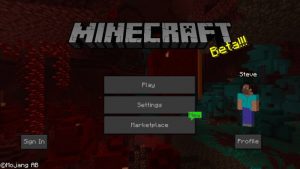


Comparison
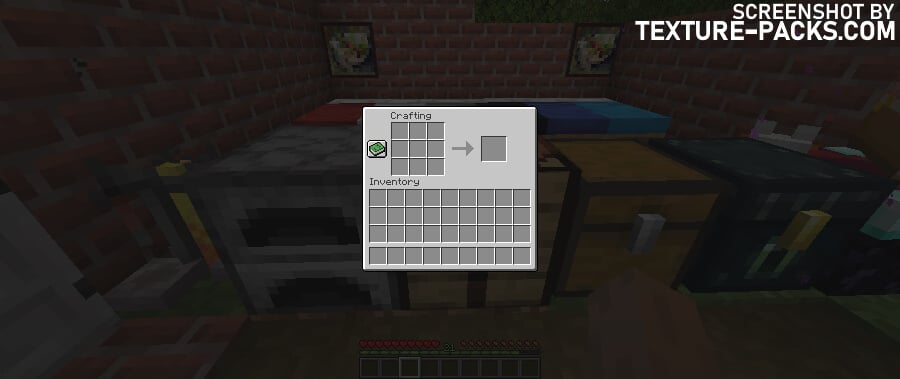
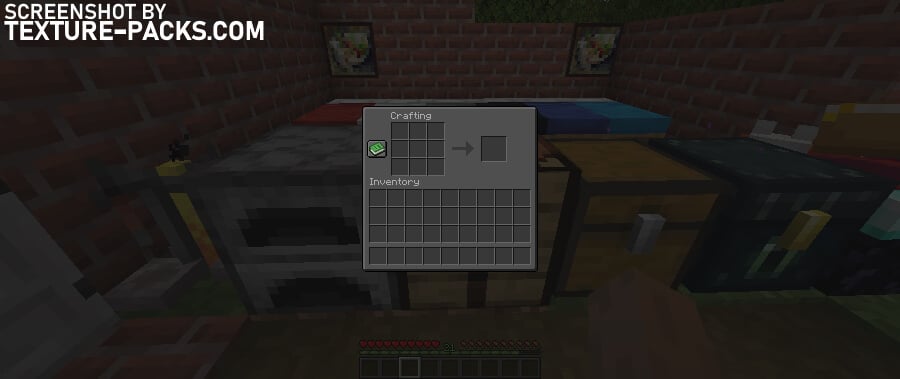
How To Install Dark Mode Texture Pack
- To use all the cool features in this pack, download and install OptiFine.
- Download the Dark Mode texture pack for Minecraft from the file section below. Pick the file that matches your Minecraft edition and version.
- Launch Minecraft.
- Click "Options" on the main menu.
- In the options, go to the submenu “Resource Packs”.
- Click "Open Pack Folder" at the bottom left to see a folder titled "resourcepacks".
- Put the downloaded ZIP file into your "resourcepacks" folder. Or, just drag and drop it into the Minecraft window to add the pack.
- You will see the pack on the left side of the resource pack selection menu. Unzip the file if you can't see the pack.
- Hover over the pack thumbnail and click the arrow pointing right. If the game notifies you that the pack is made for a newer or older Minecraft version, simply click “Yes” to proceed. The textures will still work perfectly.
- Click "Done" and all assets have been loaded.
Dark Mode Texture Pack Download
[MCPACK] Download Dark Mode Texture Pack
Bedrock Edition:
Java Edition:
[16x] [1.20.6 – 1.20.2] Download Dark Mode Texture Pack
[16x] [1.20.1 – 1.20] Download Dark Mode Texture Pack
[16x] [1.19.X] Download Dark Mode Texture Pack
[16x] [1.17.X] Download Dark Mode Texture Pack
[16x] [1.16.X] Download Dark Mode Texture Pack
[16x] [1.15.X] Download Dark Mode Texture Pack
[16x] [1.14.X] Download Dark Mode Texture Pack
[16x] [1.13.X] Download Dark Mode Texture Pack
[16x] [1.12.X] Download Dark Mode Texture Pack
[16x] [1.11.X] Download Dark Mode Texture Pack
[16x] [1.10.X] Download Dark Mode Texture Pack
[16x] [1.9.X] Download Dark Mode Texture Pack
[16x] [1.8.X] Download Dark Mode Texture Pack
[16x] [1.7.X] Download Dark Mode Texture Pack
[16x] [1.6.X] Download Dark Mode Texture Pack
[16x] [1.18.X] Download Modded Texture Pack
[16x] [1.17.X] Download Modded Texture Pack
[16x] [1.16.X] Download Modded Texture Pack

We on fire
Any way of getting in contact? I would like to know if I can use your resourcepack and customize it by adding the ui to modded items like iron chests, etc.?
this is the best dark mode resource pack ever 😀 thx
So much better than the one from VanillaTweaks?