The Colourful Containers GUI texture pack for Minecraft is a useful tweak, allowing players to customize the GUI (graphical user interface) without modifying the code. It transforms all interfaces to be more visually engaging and makes menu navigation more fun to see.
What is the Colourful Containers GUI Texture Pack?
Colourful Containers is intended to replace Minecraft’s GUI with a new colorful design, especially for inventory backgrounds. Instead of the default basic gray tones, this pack uses coherent colors to represent real blocks or objects. For example, the color of the crafting table menu has been replaced with brown, which matches perfectly with the real crafting table. The enchanting table also features a red main color tone with light blue corner accents. These are just a few examples of how the mod changes the GUI. Also, it makes it easier to look at the differences between various interfaces around the world. You’ll discover more about the utility blocks in this article!
Furthermore, this pack is compatible with both Minecraft Java Edition and Minecraft Pocket Edition (PE). This means that players on both platforms can benefit from the same colorful interface upgrades. It also comes in a dark mode for Minecraft, which is perfect if you intend to play the game in a dim room. This mode also draws your attention to the pop-up menu since the background gets darker when it pops out.
How Does the Colourful Containers Texture Pack Look?
Once you install this GUI texture pack, the immediate change is reflected in the game’s inventories, especially when interacting with containers. Various inventory screens, crafting menus, and chests have unique color schemes that reflect their original block color and appearance. This brings in a smooth transition between the original Minecraft default graphics and this texture pack.
Chest, Barrel, and Shulker Box
Chests in the Colourful Containers resource pack have a simple color change, from gray to golden brown. It is a very simple change for sure, but it reflects a real chest color, which makes the design coherent. When you open the barrel with the pack installed, you will notice a distinct difference. A long strip from top to bottom represents the barrels, which gives a quite nice appearance. However, the GUI only displays purple for the shulker box, even if you probably open different-colored shulker boxes.
Crafting Table, Cartography Table, and Furnace
On top of that, the Colourful Containers GUI has made a big change to the look of the crafting table. Instead of the plain 9+1 gray square slots separated by arrows, there are additional objects visible you can see yourself, such as a hammer, screws, and a saw. If you have another vanilla texture pack for the crafting table, the look will be more synchronized. The cartography table has also changed into brown, with a pair of compasses and stacked paper maps.
For the furnaces, your smelting process will no longer be plain and boring with the gray blocks. Instead of the monotonous block, the top of the square now arches, resembling a classic furnace. Also, when you put the items there, the fire icon glows with a nice color gradient, making the furnace more engaging to watch. The blast furnace also gets this change, as the slot looks like a grill rather than a bare block.
By the way, another great GUI add-on is the Stoneborn UI Overhaul, which optimizes the layout with a number of fantasy elements.
Enchanting Table and Stonecutter
Let’s begin with the enchanting table. Now, it has a red and gold color tone that accurately represents the table and the book. Then, it has a light blue corner that enhances the overall look of the table.
Understand that there is no significant change to the enchanting table, but the repair and disenchant table looks more refined with the wooden leg support rather than meaningless gray blocks. Another interesting change is on the stonecutter, which is now represented by grinding stone behind the square slots, giving a better look to it.
Anvil and Smithing Table
Another block that changes shape and color is the anvil. The interface now looks like an anvil with tapered sides. It also has chisels on top to complete the appearance. The same looks apply to hoppers.
Another important mention is the smithing table. While it has some changes, such as the color and graphical elements, the contrast is not as good. The text, hammer, and blacksmith tongs will be difficult to see as their color tones are equally dark. However, it is still a positive change because it looks more realistic now.
Animations in the Colourful Containers GUI Texture Pack
In addition to simple color changes, there are also some animations added to the GUI. For example, the ender chest now has a green little eye blinking as if peeking left and right. Another change is that the enchanting table now comes with a whirlpool animation in the slot where you can place the material you want to enchant. The final animation appears in the cartography table, where the compass needle occasionally sways to the east and west.
If you’re into realistic animations, download Fresh Animations for Java or Actions & Stuff for Bedrock. Both packs add new, dynamic movements for mobs and players.
Villagers and Wandering Trader
Besides the container design changes, the villager trading interface has also been dramatically revamped. The background now looks like a medieval scroll paper, displaying the items available for trade. Much of the same theme extends to the empty slots available for trading. To complete the look, you can see the villager/trader’s profile image on top of your inventory interface, letting you know who you are trading with easily.
Conclusion
The revamped looks on Colourful Containers GUI texture pack change the way you interact with Minecraft’s inventories and container interface. By applying uniform shapes, colors, and decorative details to the simple interface, you can expect an improved visual that blends well.
To highlight the benefit, the different appearances make it easier to distinguish between the blocks you are interacting with. While it is very unlikely, maybe even impossible, to be unaware of the blocks with which you are interacting, the different container texture packs might help you with accessibility. A perfect match for accessibility is the Faithless texture pack. If you or someone else experiences full colorblindness, arachnophobia, trypophobia, is hard of hearing or has dyslexia, Faithless is the way to go.
If you want to change your Minecraft GUI, check out the screenshots, installation tutorial, and download links further below. Please keep in mind that you should download the latest version since it comes with more bug fixes that will allow you to play Minecraft without any problems.
Colourful Containers was published on May 20, 2020 and is compatible with these Minecraft versions: 1.21.7 – 1.21.6 – 1.21.5 – 1.21.4 – 1.21.3 – 1.21.2 – 1.21.1 – 1.21 – 1.20.6 – 1.20.5 – 1.20.4 – 1.20.3 – 1.20.2 – 1.20.1 – 1.20 – 1.19.4 – 1.19.3 – 1.19.2 – 1.19.1 – 1.19 – 1.18.2 – 1.18.1 – 1.18 – 1.17.1 – 1.17 – 1.16.5 – 1.16.4 – 1.16.3 – 1.16 – 1.15.2 – 1.15 – 1.14.4 – 1.14
Video & Screenshots
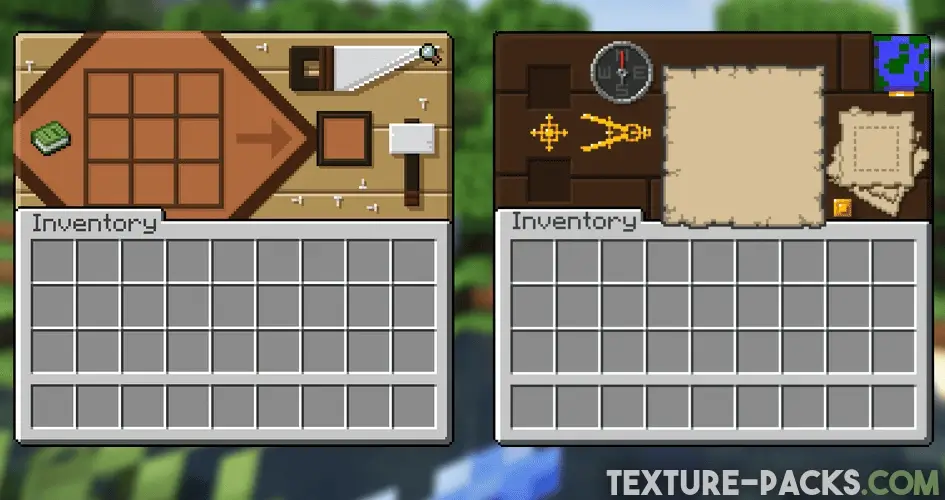
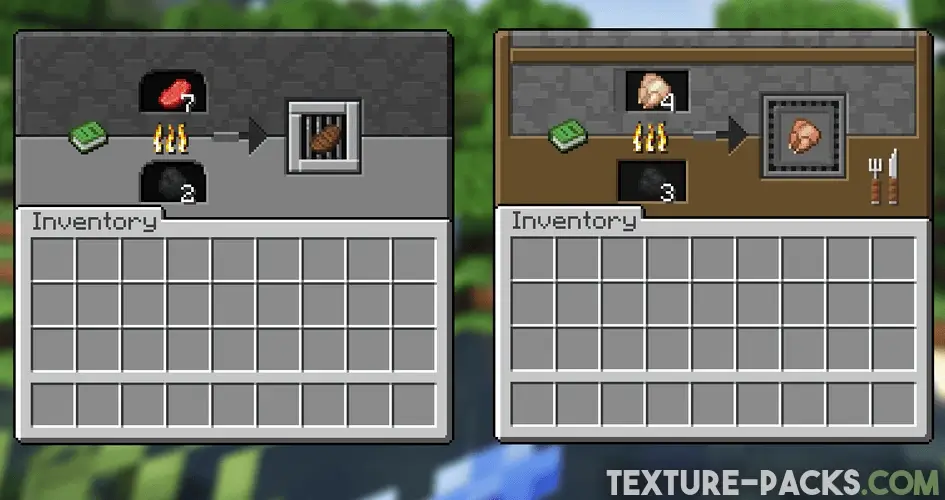
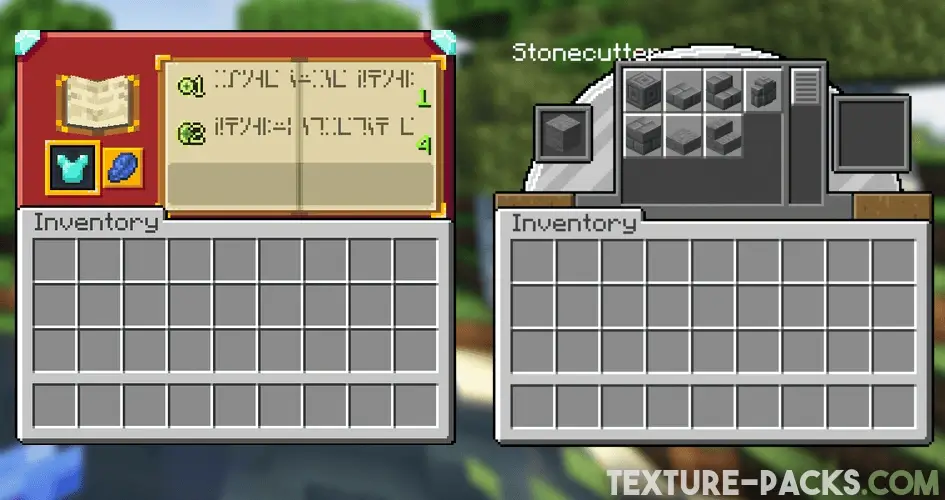
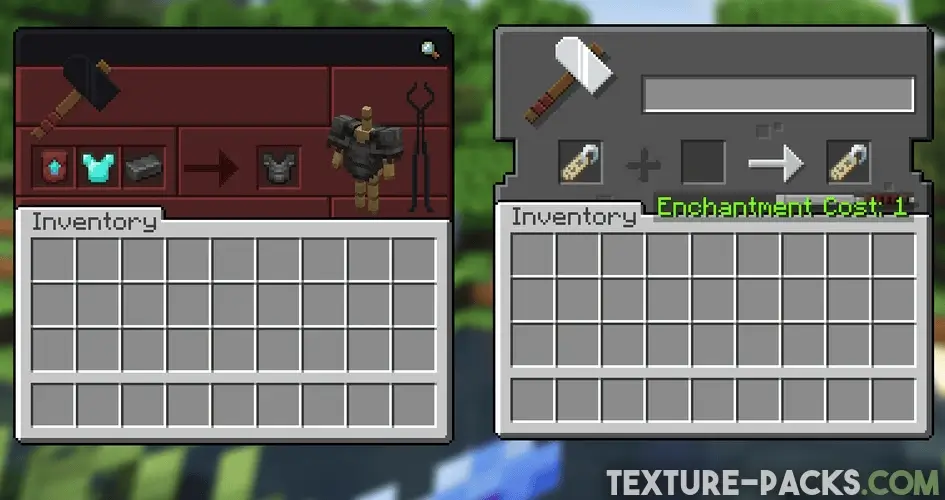
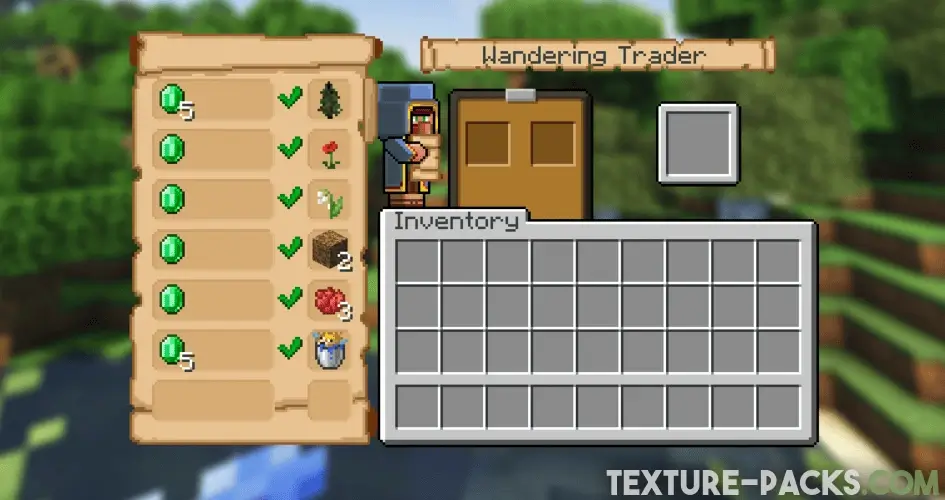
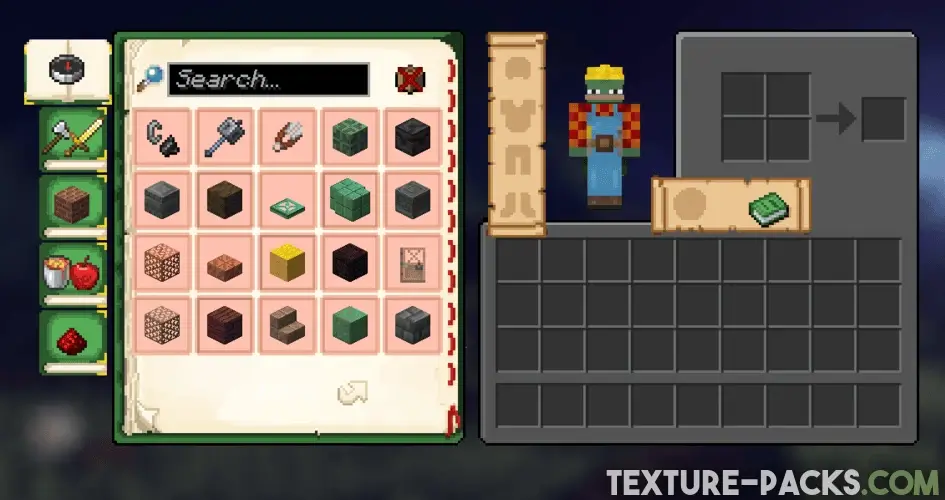
Comparison
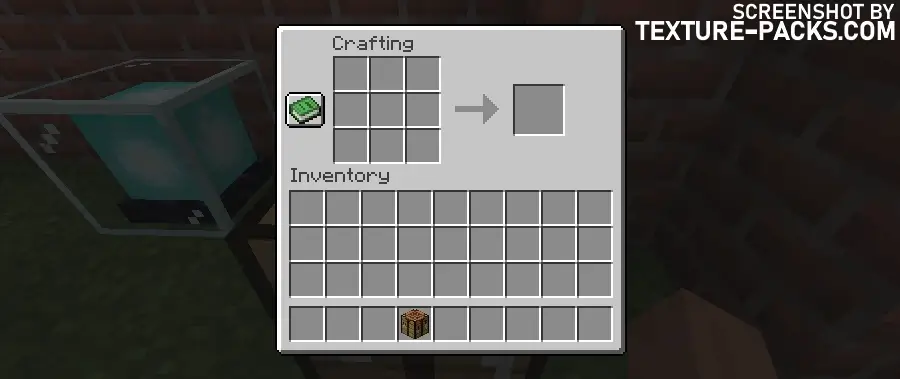
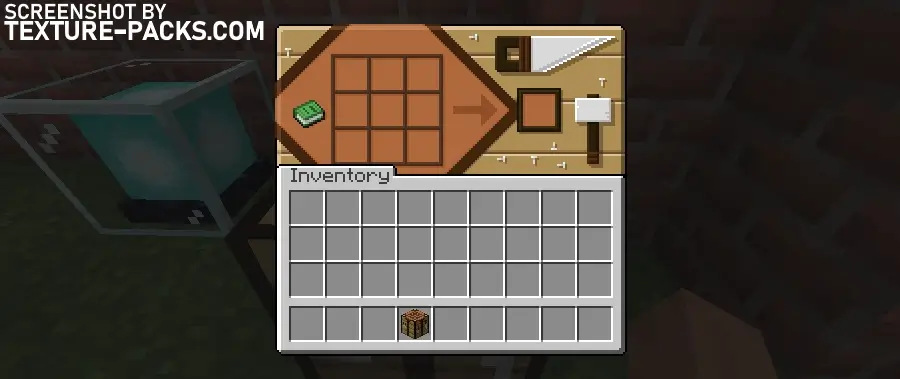
How To Install Colourful Containers Texture Pack
- To use all the cool features in this pack, download and install OptiFine.
- Download the Colourful Containers texture pack for Minecraft from the file section below. Pick the file that matches your Minecraft edition and version.
- Launch Minecraft.
- Click "Options" on the main menu.
- In the options, go to the submenu “Resource Packs”.
- Click "Open Pack Folder" at the bottom left to see a folder titled "resourcepacks".
- Put the downloaded ZIP file into your "resourcepacks" folder. Or, just drag and drop it into the Minecraft window to add the pack.
- You will see the pack on the left side of the resource pack selection menu. Unzip the file if you can't see the pack.
- Hover over the pack thumbnail and click the arrow pointing right. If the game notifies you that the pack is made for a newer or older Minecraft version, simply click “Yes” to proceed. The textures will still work perfectly.
- Click "Done" and all assets have been loaded.
Colourful Containers Texture Pack Download
[MCPACK] Download Colourful Containers Texture Pack
Java Edition:
[16x] [1.21.1 – 1.21] Download Colourful Containers Texture Pack
[16x] [1.20.X] Download Colourful Containers Texture Pack
[16x] [1.19.X – 1.16.X] Download Colourful Containers Texture Pack
[16x] [1.15.X] Download Colourful Containers Texture Pack
[16x] [1.14.X] Download Colourful Containers Texture Pack
Dark Mode (Java Edition):
[16x] [1.21.6+ – 1.21.2] Download Colourful Containers Dark Mode Texture Pack
[16x] [1.21.1 – 1.21] Download Colourful Containers Dark Mode Texture Pack
[16x] [1.20.2 – 1.20] Download Colourful Containers Dark Mode Texture Pack
[16x] [1.19.X] Download Colourful Containers Dark Mode Texture Pack
[16x] [1.18.X – 1.17.X] Download Colourful Containers Dark Mode Texture Pack
[16x] [1.16.X – 1.15.X] Download Colourful Containers Dark Mode Texture Pack

The trading villager looks cute. I installed it for my son on his tablet.