EminGT’s Complementary Shaders are useful for both high-end and low-end computers. This is because you can make a seemingly infinite number of customizations in the settings. In addition, the developer is incredibly active and documents everything in great detail. A complete changelog has been updated for several years, and it contains interesting information. You can be sure that every little change is listed there. Apparently, the creator is quite a structured person.
By the way, the pack is a BSL shaders edit, which is also very popular in the Minecraft community. The same goes for the AstraLex shaders, which are also based on BSL and are a good alternative. All in all, hundreds of changes have been made, so you won’t find many similarities when comparing it to BSL.
A well-known example of the successful use of the shaders is the Bare Bones texture pack. The textures look like the official Minecraft trailer if you combine them with the lowest complementary shaders profile. Therefore, you should download both if you want to recreate the trailer.
All Complementary Shaders Versions
Furthermore, there is no information about the PC requirements. Honestly, this is also difficult, because the Complementary Shaders have several versions that have different requirements. They have a big advantage in that you don’t need any technical knowledge. These are all available versions:
- Potato: No shadows and water reflections. In addition, glowing ores are disabled.
- Low: Reduced shadow quality and shadow distance.
- Medium: No specular maps.
- Vanilla / RTX-ish: Realistic vanilla-style settings.
- High (Default): The default setting for new installations.
- Ultra: Additional effects are enabled.
- Extreme: The ultimate Complementary Shaders experience with ray tracing.
You probably know your PC pretty well, so you should know which version you choose in the shader options. If not, start with Potato and work your way up carefully. Also, if you have problems with blurry blocks, a white sky, and crashes, switching to a different version is the solution. On top of that, EminGT has written down the most common issues and their solutions here. If that doesn’t help, you can join the Complementary Discord server. You can find the server invitation link below the download links.
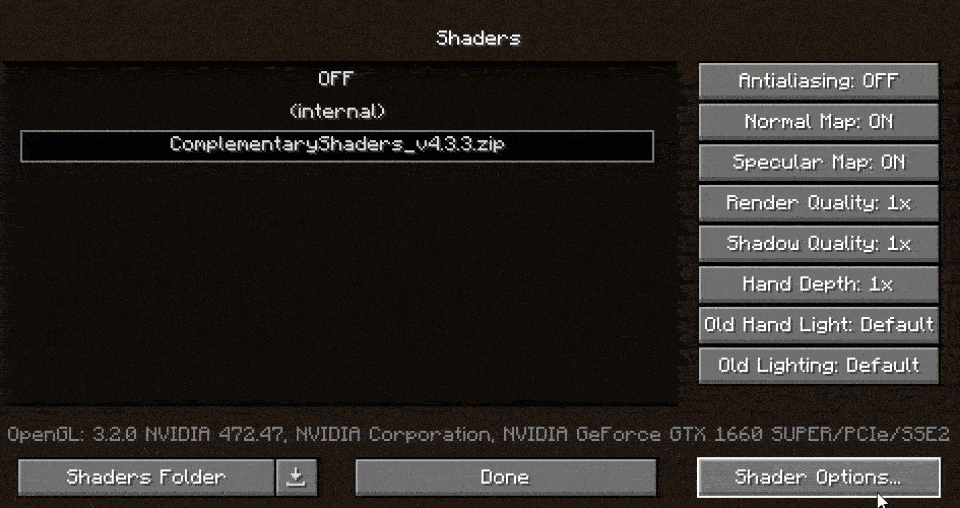
Best Settings for Complementary
Ultimately, the goal of every Minecraft player is to get high FPS. We are experts in this field, so we will show you how to get high FPS with the Complementary Shaders and a low-end PC.
First, you need to check if you have set the maximum frame rate to unlimited in the video settings. Move the slider to the right to do this. It is also advisable to reduce the render distance. Even extremely high-performance PCs usually can’t handle more than 16 chunks. It’s best to test for yourself which render distance is the most suitable for you.
Now go to shaders in the Minecraft options and make sure that the render quality and shadow quality are set to 1x. This is the default value and should be used in any case. Then you go to the performance settings. There you activate render regions, fast rendering, and fast math. In contrast, you switch off the smooth FPS. Optionally, you can reduce the entity distance to 50% in the detail settings and deactivate the anisotropic filtering in the quality settings.
If you want even more features like epic thunderstorms or a darkness desaturation effect in the Nether, check out the Euphoria Patches for Complementary Unbound!
Complementary was published on May 24, 2020 and is compatible with these Minecraft versions: 1.21.4 – 1.21.3 – 1.21.2 – 1.21.1 – 1.21 – 1.20.6 – 1.20.5 – 1.20.4 – 1.20.3 – 1.20.2 – 1.20.1 – 1.20 – 1.19.4 – 1.19.3 – 1.19.2 – 1.19.1 – 1.19 – 1.18.2 – 1.18.1 – 1.18 – 1.17.1 – 1.17 – 1.16.5 – 1.16 – 1.15.2 – 1.15 – 1.14.4 – 1.14 – 1.13.2 – 1.13 – 1.12.2 – 1.12 – 1.11.2 – 1.11 – 1.10.2 – 1.10 – 1.9.4 – 1.9 – 1.8.9 – 1.8
Video & Screenshots





Comparison
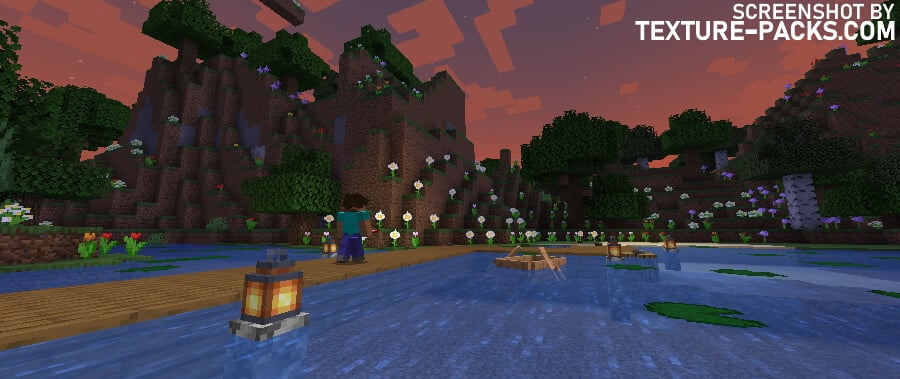
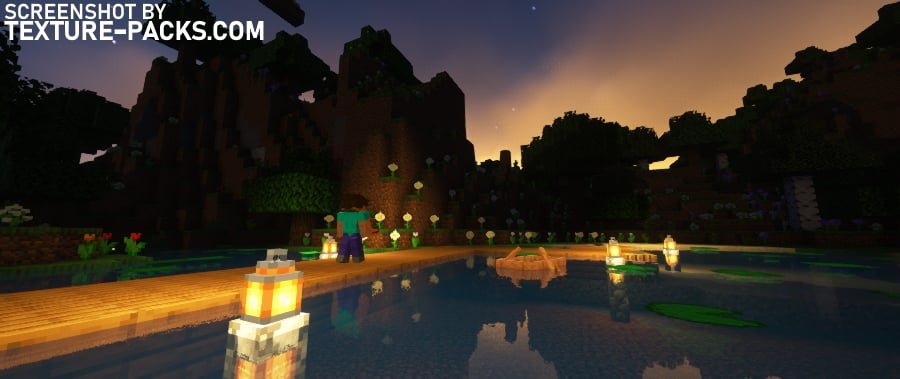
How To Install Complementary Shaders
- Download the Complementary shaders for Minecraft from the file section below. Pick the file that matches your Minecraft edition and version.
- Install Iris or OptiFine. The Iris mod is recommended for better performance with higher FPS.
- Open the Minecraft launcher, and choose the Iris or OptiFine profile you just made.
- Launch Minecraft.
- For Iris: Go to "Options", then "Video Settings", and select "Shader Packs". Next, click on "Open Shader Pack Folder" to access the shaderpacks folder.
For OptiFine: Navigate to "Options", then "Video Settings", and click on "Shaders." Afterward, click on "Shaders Folder" to open the shaderpacks folder. - Move the downloaded ZIP file into this folder (.minecraft\shaderpacks).
- In the game, choose the newly installed pack from the shaders list. If you select a shader pack using Iris, its filename will turn yellow.
- Click "Done" or "Apply" and all new features have been loaded.
The Complementary Shaders download links are exclusive to Minecraft: Java Edition. The shaders are not compatible with Bedrock and MCPE, which is why the majority of Minecraft players cannot play with them. Android users would especially like to see an APK version, but nothing is planned at the moment. That’s because it’s not technically feasible. Therefore, you can only enjoy the aurora borealis and all other effects on the PC. Nevertheless, we have linked an equally impressive free alternative shader for MCPE in the download section. By the way, check out the newer Complementary Reimagined shaders and Spooklementary shaders.
Complementary Shaders Download
Java Edition:
[1.21.X – 1.20.X] Download Complementary Shaders – Unbound
[1.19.X – 1.18.X] Download Complementary Shaders – Unbound
[1.17.X] Download Complementary Shaders – Unbound
[1.16.X] Download Complementary Shaders – Unbound
[1.15.X – 1.8.X] Download Complementary Shaders – Unbound

Work very well on pojav launcher android, with vulkan rendering
My initial thought was, “Oh, it’s so pretty”, and my second thought was, “I’ve used this before”. I didn’t expect to rediscover my old favorite, so I’m super excited. Went through a lot of shaders back then until I found this one, and it’s just exactly what I want: Minecraft but prettier.
Awesome and well explained
Almost blew up the computer because I had 3 FPS. My PC is not good enough for this add-on
Wow
crashed my game at default settings 🙁
Shader’s realistis
good
😀
I press like button 😀
Nice