Imagine trying to capture our universe’s vast, mysterious essence and cramming it into Minecraft. Sounds pretty daunting, right? Well, that’s exactly the challenge the creator Norzeteus took on. He has developed the Space texture pack with a futuristic vibe that’s just out of this world. Literally. Your Minecraft world will look like a jaw-dropping, sci-fi wonderland.
Now, let’s get down to the juicy part. With these Space-themed textures, creating a science fiction base floating among the stars becomes as easy as pie. And not just any pie, but a delicious pie made of sci-fi and realism. The blocks in this pack blend these two flavors perfectly, and with a resolution of 128×128, you’re getting detailed surfaces.
Space Texture Pack Features
If you continue reading this text and take a look at features and screenshots, you’ll start to realize just how much time and passion went into making this Space resource pack. We’re talking about countless hours here. It’s not every day that we come across a texture pack so rich and detailed. It’s clear that the lead developer Norzeteus didn’t just aim for the stars; they soared beyond them. There are so many mind-blowing details that we can only scratch the surface, so you’ll definitely want to check it out yourself. Even after hours of gaming, we kept discovering new hidden things.
Right off the bat, when you launch Minecraft with this pack, you know you’re not in Kansas anymore. The familiar Minecraft logo? Gone and replaced by “Minecraft – Space”, set against a backdrop of a futuristic city in the main menu. And the tweaks are not just cosmetic. “Singleplayer” has transformed into “Lonely Space Adventurer”, “Multiplayer” is now “Looking for a team”, and to exit, you “Leave this planet”. It’s these little details because only a few projects change the texts in the options.
Lightsaber Texture Pack in Minecraft and Space Suits
The highlight for many, without a doubt, are the new lightsabers in this Space texture pack. Yes, you read that right. Lightsabers in Minecraft! They look just as cool as they do in the Star Wars movies, long and created with incredible detail by Norzeteus. Swinging one of these around, you’ll feel like you’ve stepped into a completely new game in PvP. It’s a game-changer.
The armor in this pack? Pure space suits. It’s like donning the perfect gear for missions on alien planets. The creator thought of everything to make you feel like a true space explorer in Minecraft. And let’s talk about the 3D blocks. There are so many that remind us of Star Wars, but our favorite has to be the anvil. It’s been given a modern overhaul, complete with drawers and a metal worktop. The design shift is striking, and the addition of animated blocks, like ores that look like they’re from another galaxy, adds to the space experience.
Looking up at the sky in this futuristic texture pack is nothing short of breathtaking. The star-filled night sky and the gigantic moon are a sight to behold, transforming your Minecraft nights into a celestial spectacle.
Summary
The depth of features in this pack means there’s a bit of a learning curve. Blocks not only look different but they’re also named differently. Thankfully, the original names are included for reference. This is all thanks to OptiFine CIT’s magic. Initially, it might take some time to get your bearings, but that’s part of the charm. It’s a fresh challenge, a new frontier to explore. If the vanilla Minecraft experience is starting to feel a tad stale, the Space texture pack for Minecraft will reignite your passion for the game in ways you can’t even imagine.
If the vastness of this space pack feels a bit too out-of-this-world for your taste, why not orbit a bit closer to home with the Space Station pack by OwlsCubed? It’s perfect for players looking for space-themed textures that keep one foot (or block) closer to the Minecraft reality we all know.
Space was published on December 30, 2014 and is compatible with these Minecraft versions: 1.21.7 – 1.21.6 – 1.21.5 – 1.21.4 – 1.21.3 – 1.21.2 – 1.21.1 – 1.21 – 1.20.6 – 1.20.5 – 1.20.4 – 1.20.3 – 1.20.2 – 1.20.1 – 1.20 – 1.19.4 – 1.19.3 – 1.19.2 – 1.19.1 – 1.19 – 1.18.2 – 1.18.1 – 1.18 – 1.17.1 – 1.17 – 1.16.5 – 1.16.4 – 1.16.3 – 1.16 – 1.15.2 – 1.15 – 1.14.4 – 1.14 – 1.13.2 – 1.13 – 1.12.2 – 1.12 – 1.11.2 – 1.11 – 1.10.2 – 1.10 – 1.9.4 – 1.9 – 1.8.9 – 1.8
- ✔️ 3D
- ✔️ Animated
- ✔️ CIT
- ✔️ Custom Sky
- ✔️ HD
- ✔️ OptiFine
Video & Screenshots





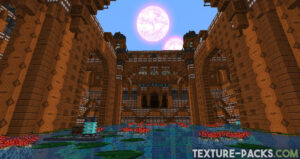
Comparison
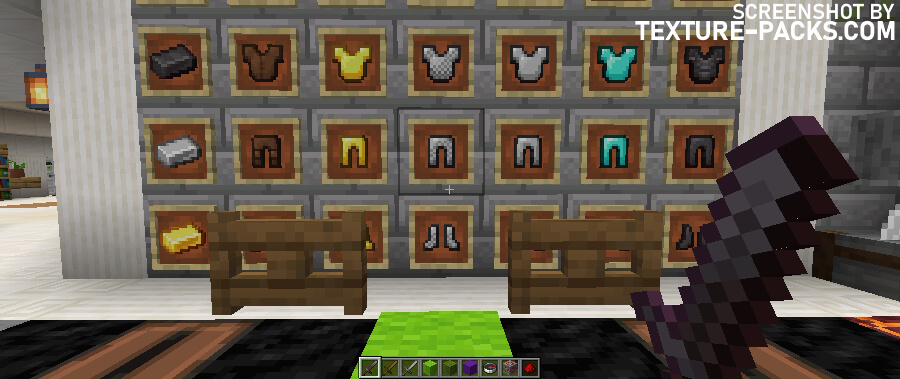
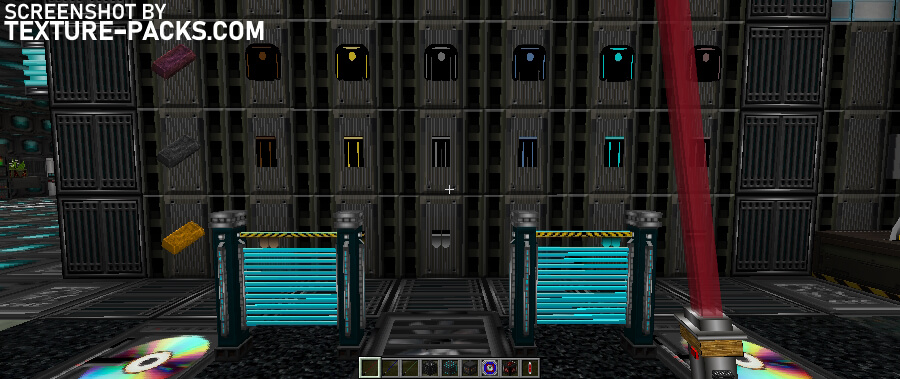
How To Install Space Texture Pack
- To use all the cool features in this pack, download and install OptiFine.
- Download the Space texture pack for Minecraft from the file section below. Pick the file that matches your Minecraft edition and version.
- Launch Minecraft.
- Click "Options" on the main menu.
- In the options, go to the submenu “Resource Packs”.
- Click "Open Pack Folder" at the bottom left to see a folder titled "resourcepacks".
- Put the downloaded ZIP file into your "resourcepacks" folder. Or, just drag and drop it into the Minecraft window to add the pack.
- You will see the pack on the left side of the resource pack selection menu. Unzip the file if you can't see the pack.
- Hover over the pack thumbnail and click the arrow pointing right. If the game notifies you that the pack is made for a newer or older Minecraft version, simply click “Yes” to proceed. The textures will still work perfectly.
- Click "Done" and all assets have been loaded.
Galactic Tips for the Space Texture Pack
Alright, space adventurer, you’ve got the Space texture pack activated and you’re ready to start into this sci-fi Minecraft universe. Before you blast off, let us share some insider tips to help you navigate through this add-on overhaul like a pro. Trust us, these tips will make your gameplay a whole lot smoother.
Mastering the Art of Space Decor
First things first, let’s talk about decking out your space base with some cool, decorative blocks. Want to sit back in a command chair or analyze some alien artifacts on your office table? Here’s how:
- Placing Decorative Items: To use any of the cool decorative blocks like chairs, solar panels, office tables, and more, start by placing an item frame on the floor. Then, pop the decoration onto it and give it a right-click twist. The first item frame turns invisible, giving your decor a sleek, floating look. Remember, these are just for show and don’t have any in-game function.
Customizing Your Cosmic View
- Sky Color Adjustments: Not vibing with the sky color in different biomes? No problem! Just head over to the
optifine/colormap/skycolor0.pngfolder and tweak the name to#skycolor0.png. This lets you personalize the palette of your cosmic canvas.
Tweaking the Terrain
- Colormap Changes: Prefer the classic Minecraft grass and leaves? Simply navigate to
assets/minecraft/textures/colormapand adjust the names offoliage-andgrass.png. Removing the extras from the others brings back that traditional Minecraft green.
Sleeping Among the Stars
- Lifebox to Normal Beds: If you’re missing the standard colored beds instead of the futuristic life box, just go to
textures/entity/and rename the bed file to##bed, removing the hash from the original bed folder. Voila, classic beds in space!
Gate Blocks Galore
- Innovative Building Blocks: Notice something different about prismarine stairs, red nether brick stairs, and polished andesite stairs? They’re now “gate blocks”. Due to a unique feature, these blocks might show transparent sides when paired with others. It’s a quirky trait due to Minecraft’s “cull face” mechanic, where certain textures become invisible to optimize performance. Experiment to see how they best fit into your futuristic buildings.
- Important Note: When you’re setting up your space base or building your next spaceship in Minecraft, remember to use these “gate blocks” thoughtfully. Their unique design is great, but they work best when used in specific configurations.
Space Texture Pack Download
Java Edition:
[128x] [1.21.3 – 1.21] Download Space Texture Pack
[128x] [1.20.X] Download Space Texture Pack
[128x] [1.19.X] Download Space Texture Pack
[128x] [1.17.X] Download Space Texture Pack
[128x] [1.16.X] Download Space Texture Pack
[128x] [1.15.X] Download Space Texture Pack
[128x] [1.14.X] Download Space Texture Pack
[128x] [1.13.X] Download Space Texture Pack
[128x] [1.12.X] Download Space Texture Pack
[128x] [1.11.X] Download Space Texture Pack
[128x] [1.10.X] Download Space Texture Pack
[128x] [1.9.X] Download Space Texture Pack
[128x] [1.8.X] Download Space Texture Pack
[128x] [1.19.X] Download Space Add-on
[128x] [1.17.X] Download Space Add-on
[128x] [1.16.X] Download Space Add-on
[128x] [1.15.X] Download Space Add-on
[128x] [1.14.X] Download Space Add-on
[128x] [1.13.X] Download Space Add-on
[128x] [1.12.X] Download Space Add-on
[128x] [1.11.X] Download Space Add-on
[128x] [1.10.X] Download Space Add-on
[128x] [1.9.X] Download Space Add-on
[128x] [1.8.X] Download Space Add-on
