If you’ve ever felt like Minecraft just doesn’t feel the same as it used to, you’re definitely not alone. A big reason for that is all the major updates over the past few years. But it’s not just the features, because even the official default texture pack has been changed. Back in spring 2019, the big Texture Update rolled out, completely transforming the look of nearly everything in the game. In general, that’s a good thing, but not everyone was happy with the changes. The new Minecraft textures may look more modern with smoother lighting and better shading, but somewhere along the way, the game lost a bit of its original charm. That’s exactly where the Golden Days texture pack comes in.
This pack brings back the classic Minecraft vibe. The creator, PoeticRainbow, even calls it a time machine. The colors are bold again, the grass has that bright neon green tint, and even the old pixelated gravel texture is back. Remember that one? The one that looked like static on an old TV screen. For us, it brings back memories of being kids and playing Minecraft almost every day, seeing those nostalgic blocks everywhere. It’s the same story for the creator of Golden Days, who discovered the game at just eight years old. He loved playing Minecraft Classic, which was completely free at the time. A few years later, he started making his own graphics mods for the game. These days, he focuses almost entirely on Golden Days. The core of the pack is based on Minecraft Beta 1.6, a version released in 2011 that also inspired the legendary Xbox 360 Edition.
One of the coolest things about this pack is that it goes beyond simple texture changes. It also modifies models and animations to match the old-school style. Chests don’t open with fancy animations, skeletons hold their bows in weird positions, and the classic zombie pigman is back, complete with its harmless, goofy expression. None of it was perfect back then, but it’s exactly how Notch, the original developer, made it. Even some of the game settings have been renamed. For example, “Resource Packs” now shows up as “Mods and Texture Packs” in the menu after you install the pack.
And yes, if you want the full retro experience, there’s even an alpha add-on. With it, your game will look like that glowing green world from Minecraft’s early days. The classic rose also makes a comeback, replacing the modern peony. Most people probably won’t remember these small details, since Minecraft was just getting started back then and didn’t have nearly as many players.
Still, even with everything it does right, the Golden Days resource pack isn’t perfect. Some of the newer mobs from recent updates haven’t been retextured yet, which can feel a bit unfinished compared to the rest. A few blocks like deepslate just look like darker versions of other stones. In some places, the lighting feels way too dim, almost like someone accidentally turned down the contrast. If that bothers you, pairing this with the FullBright texture pack is a great solution.
As mentioned earlier, Golden Days exists because Mojang changed so many textures. But it’s still kind of odd that their official promo material, like YouTube trailers, shows a plastic-like style with enhanced lighting that isn’t even consistent with the game. If the developers are going to change the vanilla resource pack, they should either update the trailers to reflect the new blocks or add the trailer textures to the game. Right now, it’s just confusing for new players. At least now, with the Golden Days texture pack, you can enjoy Minecraft’s original graphics again. If you’re into that classic look, go ahead and download the pack now!
Golden Days was published on January 26, 2019 and is compatible with these Minecraft versions: 1.21.8 – 1.21.7 – 1.21.6 – 1.21.5 – 1.21.4 – 1.21.3 – 1.21.2 – 1.21.1 – 1.21 – 1.20.6 – 1.20.5 – 1.20.4 – 1.20.3 – 1.20.2 – 1.20.1 – 1.20 – 1.19.4 – 1.19.3 – 1.19.2 – 1.19.1 – 1.19 – 1.18.2 – 1.18.1 – 1.18 – 1.17.1 – 1.17 – 1.16.5 – 1.16.4 – 1.16.3 – 1.16 – 1.15.2 – 1.15 – 1.14.4 – 1.14 – 1.13.2 – 1.13 – 1.12.2 – 1.12
- ✔️
Video & Screenshots
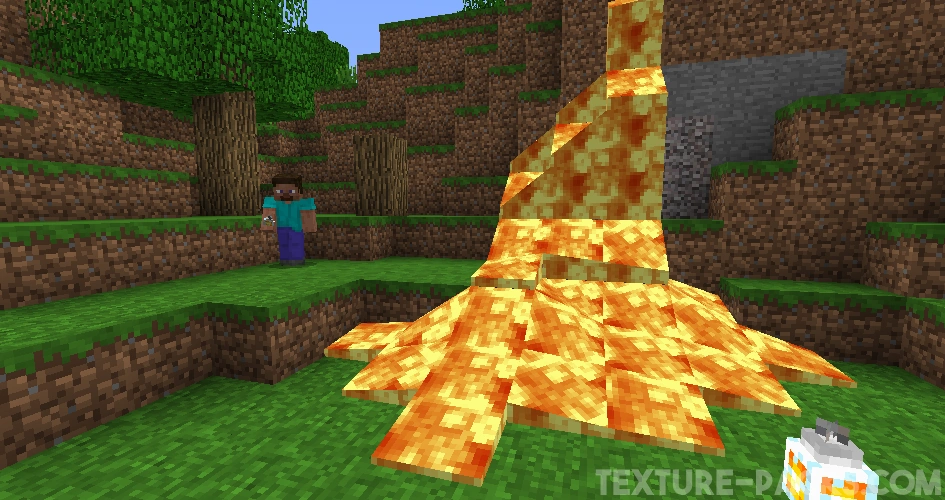

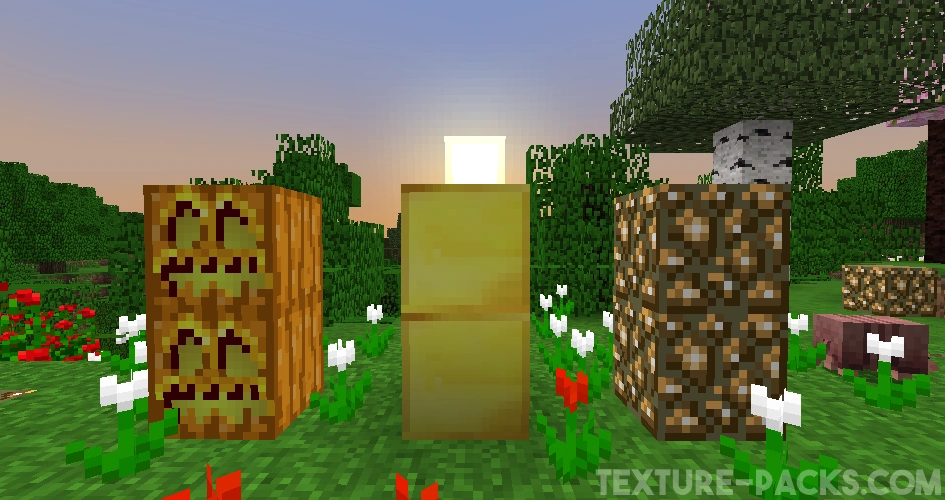

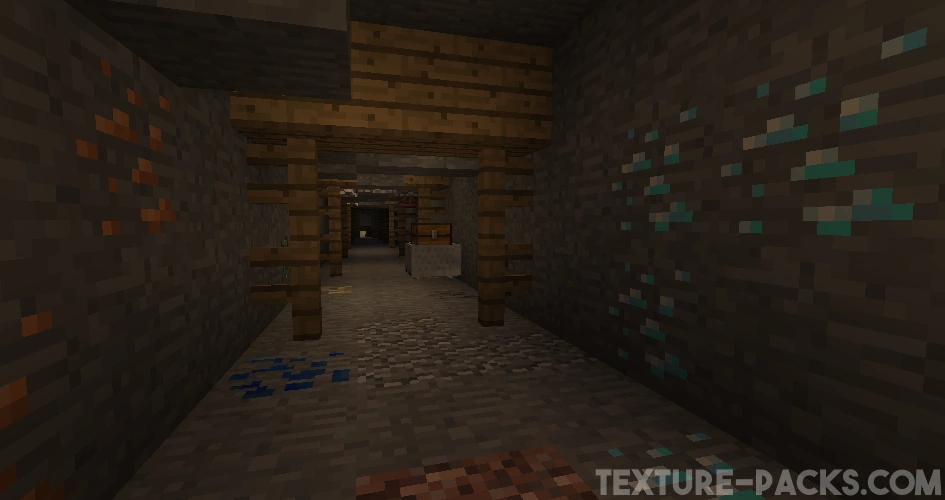

How To Install Golden Days Texture Pack
- To use all the cool features in this pack, download and install OptiFine.
- Download the Golden Days texture pack for Minecraft from the file section below. Pick the file that matches your Minecraft edition and version.
- Launch Minecraft.
- Click "Options" on the main menu.
- In the options, go to the submenu “Resource Packs”.
- Click "Open Pack Folder" at the bottom left to see a folder titled "resourcepacks".
- Put the downloaded ZIP file into your "resourcepacks" folder. Or, just drag and drop it into the Minecraft window to add the pack.
- You will see the pack on the left side of the resource pack selection menu. Unzip the file if you can't see the pack.
- Hover over the pack thumbnail and click the arrow pointing right. If the game notifies you that the pack is made for a newer or older Minecraft version, simply click “Yes” to proceed. The textures will still work perfectly.
- Click "Done" and all assets have been loaded.
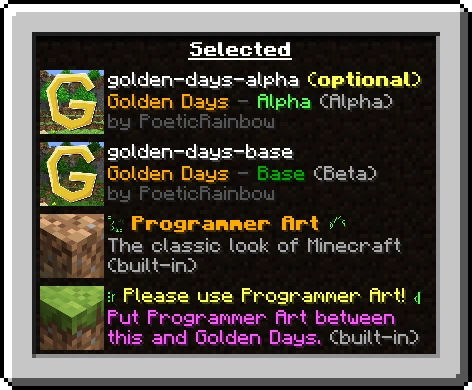
Golden Days Texture Pack Download
Golden Days Base (Java Edition):
[16x] [1.20.X] Download Golden Days Texture Pack
[16x] [1.19.X] Download Golden Days Texture Pack
[16x] [1.18.X] Download Golden Days Texture Pack
[16x] [1.17.X] Download Golden Days Texture Pack
[16x] [1.16.X] Download Golden Days Texture Pack
[16x] [1.15.X] Download Golden Days Texture Pack
[16x] [1.14.X] Download Golden Days Texture Pack
[16x] [1.13.X] Download Golden Days Texture Pack
[16x] [1.12.X] Download Golden Days Texture Pack
Golden Days Alpha Add-on (Java Edition):
[16x] [1.20.X] Download Golden Days Alpha Add-on
[16x] [1.19.X] Download Golden Days Alpha Add-on
[16x] [1.18.X] Download Golden Days Alpha Add-on
