Pixlli texture pack is a really good option if you want a detailed version of Vanilla Minecraft. Unlike other texture packs that redefine the texture completely, the Pixlli texture pack has very close resemblance with the original game. Even the sun still looks like a block. The only difference you can find is that the texture is much more detailed. It also has the bumps and holes that make sense and still look original. Basically, this texture pack displays a more detailed version of the Vanilla Minecraft. Similar packs are Realistico and RealisCraft. The latter is a great alternative if you’re playing the Bedrock Edition.
What Does the Pixlli Texture Pack Bring to Minecraft?
At the beginning of the development, the Pixlli texture pack is much closer to a building resource pack. The reason behind this is because Minecraft, despite its adventurous storyline, has building as the main objective to survive and have fun. The approach to focus on building blocks was important because the majority of players like to build something with the new vanilla look.
One example that makes Pixlli texture pack better than the Vanilla version is the grain on the wooden blocks. The stone bricks are also revamped with random pixel textures, giving a more realistic visual. Combined with any good shader of your choice, you can see how the texture works seamlessly. It looks cool with the shadow and highlight hitting the objects.
Though there is a detailed change, the texture from Pixlli is accurately copied from the vanilla objects. This pack transforms the flat pixelated blocks into intricate, detailed, and realistic blocks. After some updates, we still can see the trend of Pixlli that focuses on the building blocks first than other elements such as items, mobs, and environmental blocks.
Important Notes
Some textures will not work unless you have a proper resource pack. For example, chests texture will not make any impact unless you install OptiFine. If you don’t install it, you may also experience visual bugs at foliage which turn pink or black. If you are using Fabric without Sodium, you should install EnhancedBlockEntities. However, if you are using Fabric and Sodium, you need to install both EnhancedBlockEntities and Indium.
We recommend using Pixlli with the Photon shaders as they provide all the essential features while maintaining high FPS performance. Obviously, you can also try different shaders like BSL that may work seamlessly with the Pixlli texture pack. However, it will take time for you to experiment. Furthermore, you also need to identify which blocks have been made with the Pixlli texture pack since the project is still not 100% complete. If you still see pixelated blocks that look like vanilla blocks, they might not have been modified.
Updated Support for Pixlli Resource Pack
Luckily, there is something special about the Pixlli resource pack, which is the update frequency. The developer promised to update the pack twice every month, and more than 40 versions have been released so far. Considering the completion is still under 50% for blocks, it is expected that the release will be a routine to ensure it is perfectly finished. In the meantime, you should be patient as it takes time for them to develop new textures.
Pixlli texture pack has a very similar pack that you may have heard before, which is called rotrBLOCKS. Turns out, the creator of both rotrBLOCKS and Pixlli are the same. Maybe that is why both look so good compared to other projects.
Pixlli was published on April 24, 2022 and is compatible with these Minecraft versions: 1.21.6 – 1.21.5 – 1.21.4 – 1.21.3 – 1.21.2 – 1.21.1 – 1.21 – 1.20.6 – 1.20.5 – 1.20.4 – 1.20.3 – 1.20.2 – 1.20.1 – 1.20 – 1.19.4 – 1.19.3 – 1.19.2 – 1.19.1 – 1.19 – 1.18.2 – 1.18.1 – 1.18 – 1.17.1 – 1.17 – 1.16.5 – 1.16.4 – 1.16.3 – 1.16 – 1.15.2 – 1.15 – 1.14.4 – 1.14 – 1.13.2 – 1.13 – 1.12.2 – 1.12 – 1.11.2 – 1.11
- ✔️ 3D
- ✔️ POM / PBR
Video & Screenshots





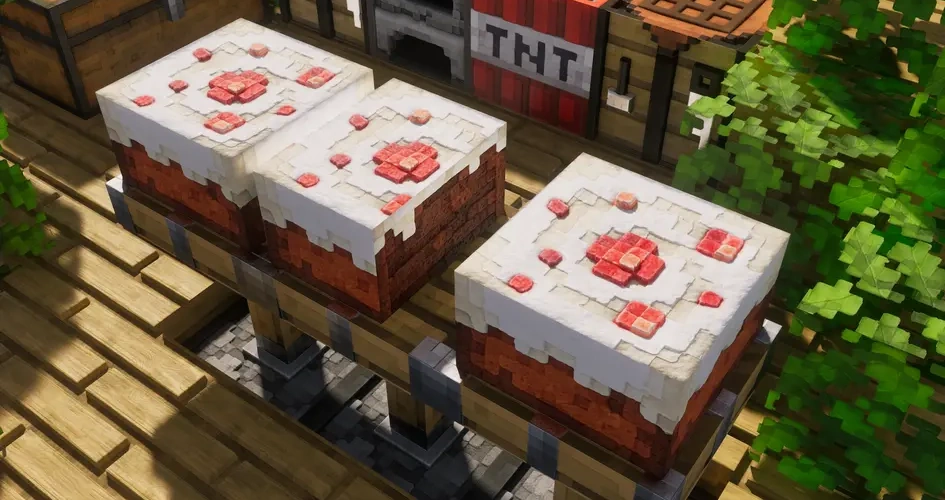
Comparison
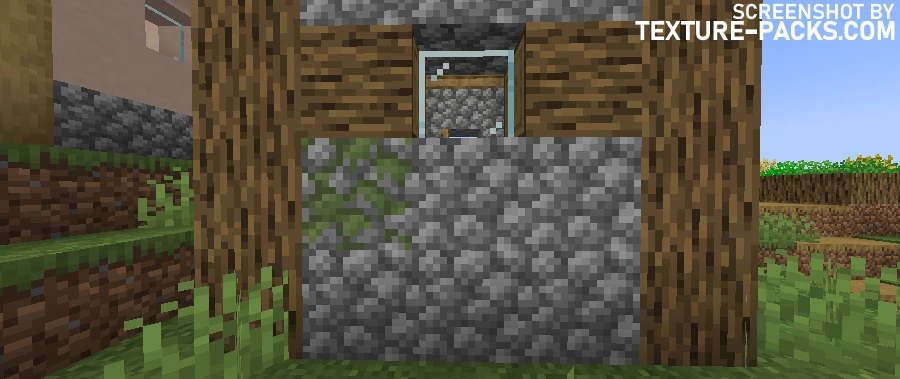

How To Install Pixlli Texture Pack
- To use all the cool features in this pack, download and install OptiFine.
- Download and install BSL shaders. Make sure you have set the correct texture resolution in the shader settings.
- Download the Pixlli texture pack for Minecraft from the file section below. Pick the file that matches your Minecraft edition and version.
- Launch Minecraft.
- Click "Options" on the main menu.
- In the options, go to the submenu “Resource Packs”.
- Click "Open Pack Folder" at the bottom left to see a folder titled "resourcepacks".
- Put the downloaded ZIP file into your "resourcepacks" folder. Or, just drag and drop it into the Minecraft window to add the pack.
- You will see the pack on the left side of the resource pack selection menu. Unzip the file if you can't see the pack.
- Hover over the pack thumbnail and click the arrow pointing right. If the game notifies you that the pack is made for a newer or older Minecraft version, simply click “Yes” to proceed. The textures will still work perfectly.
- Click "Done" and all assets have been loaded.
Best Shader Settings
- Material > Advanced Materials: ON
- Camera > Bloom Contrast: 1.0
- Materials > Normal Mapping: ON
- Materials > Parallax Occlusion Mapping: ON
- Materials > Specular Mapping: ON
- Materials > Resource Pack Settings > POM Self-Shadowing: ON
- Materials > Resource Pack Settings > Parallax Samples: 80
- Materials > Reflections > Sky Reflections: OFF
- Atmosphere > Fog > Density: 0.1
- Terrain > Vertex Attribute Fix: ON
- Terrain > Parallax Occlusion Mapping > Enabled: ON
- Terrain > Parallax Occlusion Mapping > Samples: 64
- Terrain > Reflections > Resourcepack Reflections: ON
- Lighting > Indirect Light > Emission Mode: labPBR Only
- Lighting > Indirect Light > labPBR Emission Curve: 2.0
Pixlli Texture Pack Download
[128x] [1.12.X – 1.11.X] Download Pixlli Texture Pack
Paid Downloads (Java Edition):

I hate create mod and I love oritech mod
ok