The Majestica texture pack adds 32×32 blocks and items to Minecraft. In this review, we’ll cover all the features of this medieval-based pack that beautifully blends realistic and cartoony textures. The project didn’t just appear out of thin air – it has an intriguing origin story. Eftann released the pack under the name BlackCraft in 2015, because his favorite colors are black and red.
You’re free to incorporate the Majestic texture pack into your private server or realm. However, there’s a simple request in return – make sure to credit the developer Eftann. It’s a small gesture that goes a long way in acknowledging the creative genius behind the project.
3D Feature and Epic Swords
Now, let’s talk about the crown jewel of the Majestica texture pack – the incorporation of 3D elements into the Minecraft gameplay. The once flat and mundane green expanses now come to life with the addition of 3D blocks. Say goodbye to the monotony of standard landscapes as Majestica adds 3D plants. We can’t believe how cool the forests look now!
But that’s not all – the 3D treatment extends beyond the MC nature. Weapons and various items receive a makeover, with some being equipped with the captivating 3D feature. Take, for example, the swords, which now boast colossal blades reminiscent of iconic fantasy games like Zelda.
For those who can’t get enough of the Majestica swords, there’s good news! You can opt to download the Blades of Majestica, a 3D weapon add-on released in 2021. This allows you to integrate the majestic swords into any other Minecraft texture pack. Notably, the original developer Eftann, now collaborates with a skilled animator named Zerotekz for the magical swords. Keep an eye out for exciting updates from this dynamic duo!
Diversity in Sword Variants
Majestica offers multiple variants for all swords. If you’re using OptiFine or CIT Resewn, you can upgrade all these weapons by renaming them at an anvil. Check out the comprehensive list of sword names, input them, and witness the magic unfold. The result? An automagical transformation that creates your own Minecraft fantasy world. So, go ahead and wield your customized blades – the adventure awaits!
Furthermore, Majestica transforms enchanted items with captivating textures. The animations for items like the enchanted crossbow add a dynamic touch to your gameplay. While some items, like the Trident, may not function as expected, the attention to detail in the enchanted elements is commendable.
From the enchanting particle effects for items to the detailed snow and rain textures, Majestica captures the essence of Minecraft’s diverse weather conditions. For example, the snow creates a winter wonderland that you would usually only see in Christmas texture packs. The rain, accompanied by wet-looking animals, enhances the realism of the medieval-themed pack.
New GUI and Detailed Building Blocks
One of the standout features of the Majestica resource pack lies in its fantastic Graphical User Interface (GUI). Prepare to be dazzled as your Minecraft inventory undergoes a kaleidoscopic transformation. The new GUI isn’t just a functional aspect; it’s colorful. Moreover, parts of the updated interface are rendered partially transparent, providing you with an unobstructed view of your surroundings in PvP. The pack ensures that every moment, even those spent managing your items is an adventure.
Majestica has earned its popularity primarily due to the exquisite detailing of its building blocks. Each block showcases intricate designs that complement the fantasy medieval theme, from terracotta and glazed terracotta to wooded planks and slabs. Even the unique structures like Pirate Ship, Ruins, and Cherry Biome have some new detailed blocks.
Majestica Texture Pack for Bedrock and MCPE
The burning question for many Minecraft mobile gamers: Is Majestica available for the Bedrock Edition and MCPE? Officially, the answer is no. However, the community is known for its resourcefulness. Some dedicated fans have taken it upon themselves to port Majestica to Bedrock/MCPE. A word of caution, though: these ports aren’t official, and downloads are typically found on somewhat dubious sites. Proceed with caution and ensure the legitimacy of your sources. If you want to be on the safe side, use only our download area.
The artist behind Majestica goes by the name Jakub Osowski in the real world. Born in January, Jakub hails from Poland but currently calls the United Kingdom, specifically Oxford, his home. His journey into the world of creating Minecraft textures was sparked by a deep passion for playing video games. Beyond the pixels of Minecraft, Jakub reveals another layer of his interests. He’s a dedicated fan of Asian manga and anime series. It’s these varied influences that contribute to the dynamic tapestry of the Majestica texture pack.
Looking into the future, he has ambitious plans for the Majestica pack. The goal is to support entire modpacks eventually. This means that new textures added by mods into Minecraft will receive their very own Majestica treatment. Additionally, there’s a commitment to finishing all the missing textures and updating the older ones. Another exciting prospect on the horizon is the addition of all mobs to the pack.
Majestica was published on February 4, 2015 and is compatible with these Minecraft versions: 1.21.5 – 1.21.4 – 1.21.3 – 1.21.2 – 1.21.1 – 1.21 – 1.20.6 – 1.20.5 – 1.20.4 – 1.20.3 – 1.20.2 – 1.20.1 – 1.20 – 1.19.4 – 1.19.3 – 1.19.2 – 1.19.1 – 1.19 – 1.18.2 – 1.18.1 – 1.18 – 1.17.1 – 1.17 – 1.16.5 – 1.16.4 – 1.16.3 – 1.16 – 1.15.2 – 1.15 – 1.14.4 – 1.14 – 1.13.2 – 1.13 – 1.12.2 – 1.12 – 1.11.2 – 1.11
- ✔️ 3D
- ✔️ Animated
- ✔️ CIT
- ✔️ Custom Sky
- ✔️ HD
- ✔️ OptiFine
Video & Screenshots






Comparison
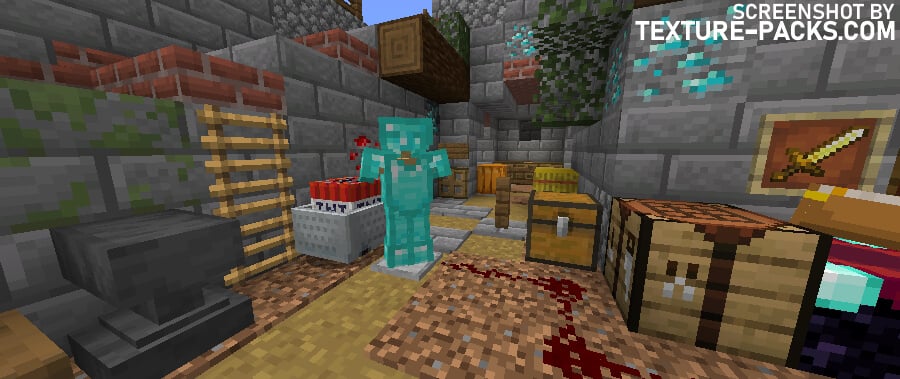

How To Install Majestica Texture Pack
- To use all the cool features in this pack, download and install OptiFine.
- Download the Majestica texture pack for Minecraft from the file section below. Pick the file that matches your Minecraft edition and version.
- Launch Minecraft.
- Click "Options" on the main menu.
- In the options, go to the submenu “Resource Packs”.
- Click "Open Pack Folder" at the bottom left to see a folder titled "resourcepacks".
- Put the downloaded ZIP file into your "resourcepacks" folder. Or, just drag and drop it into the Minecraft window to add the pack.
- You will see the pack on the left side of the resource pack selection menu. Unzip the file if you can't see the pack.
- Hover over the pack thumbnail and click the arrow pointing right. If the game notifies you that the pack is made for a newer or older Minecraft version, simply click “Yes” to proceed. The textures will still work perfectly.
- Click "Done" and all assets have been loaded.
System Requirements
It’s essential to read the recommended system requirements suggested by the developer. Drawing from his own gaming setup, Eftann Senpai recommends the following or similar hardware configuration for an optimal Majestica texture pack gameplay with high FPS:
- CPU: AMD Ryzen 7 2700X
- GPU: RTX 3070
- RAM: Corsair Vengeance 16GB DDR4 (x2)
- Motherboard: B450 Tomahawk Max
Majestica Texture Pack Download
[32x] [1.20.6 – 1.20.5] Download Majestica Texture Pack
[32x] [1.20.4 – 1.20] Download Majestica Texture Pack
[32x] [1.18.X] Download Majestica Texture Pack
[32x] [1.17.X] Download Majestica Texture Pack
[32x] [1.16.X] Download Majestica Texture Pack
[32x] [1.15.X] Download Majestica Texture Pack
[32x] [1.14.X – 1.13.X] Download Majestica Texture Pack
[32x] [1.12.X – 1.11.X] Download Majestica Texture Pack
[32x] [1.20.X] Download Blades of Majestica Add-on
[32x] [1.19.X] Download Blades of Majestica Add-on

so good
Fantastic