Let’s start with the basics: The Faithful 3D texture pack is an add-on to the popular Faithful 32x textures. While it’s currently a work in progress for the 32x version, you can already get your hands on developer versions on GitHub. But that’s not all! The developers have even bigger plans in store. They’re gearing up to release a Faithful 64x 3D add-on, although we still await a confirmed release date for this exciting upgrade. It’s important to understand that add-ons are not complete packs but rather supplementary additions.
Now, let’s talk about what Faithful 3D, formerly Compliance 3D, brings to the table. With this add-on, you’ll gain access to a wide range of meticulously crafted 3D models and textures. The blocks and items got some modifications to achieve a 3D effect. In other words, your Minecraft world appears more realistic as the textures gain a newfound depth. The best part? You can incorporate these models into your own creations while giving credit to the talented authors behind them. It’s a win-win situation!
But what exactly can you expect to see transformed in the game? The list of features is extensive, and it covers everything from blocks to items. Blocks such as the beacon, brewing stand, cactus, and cake (yes, complete with candles!) have been given a stunning 3D makeover. Glass blocks and panes are now double-sided, while grass, leaves, and ice exhibit a newfound depth that will truly mesmerize you.
And that’s just the beginning. Redstone enthusiasts will delight in the enhanced textures for comparators, repeaters, and even redstone torches. Doors, rails, pistons, and trapdoors have all received the 3D treatment, making your structures more visually captivating than ever. Even more minor details like flower pots, iron bars, and ladder rungs have been lovingly reimagined to add a touch of Faithful 3D textures to your Minecraft world. In the future, 3D entities will also be added to the pack.
If you’re particularly fond of certain elements, you’ll be thrilled to know that mushrooms, flowers, glass doors, and redstone torches are available as separate add-ons. This way, you can mix and match to create your ideal 3D experience without overwhelming your game. They are also compatible with modpacks, but they don’t add new 3D blocks to them. If you want to try other great 3D textures, download Classic 3D.
Behind the scenes, the talented artist and developer Julien, also known as Juknum, spearheads the Faithful 3D resource pack. As a long-time contributor to the Faithful project, Julien has poured his passion into creating new textures for Minecraft players worldwide. By the way, he not only develops the project website but also works on the official bot for the Faithful Discord servers, ensuring that the community stays connected and engaged.
Faithful 3D was published on November 11, 2019 and is compatible with these Minecraft versions: 1.20.6 – 1.20.5 – 1.20.4 – 1.20.3 – 1.20.2 – 1.20.1 – 1.20 – 1.19.4 – 1.19.3 – 1.19.2 – 1.19.1 – 1.19 – 1.18.2 – 1.18.1 – 1.18 – 1.17.1 – 1.17 – 1.16.5 – 1.16.4 – 1.16.3 – 1.16 – 1.15.2 – 1.15 – 1.14.4 – 1.14 – 1.13.2 – 1.13 – 1.12.2 – 1.12 – 1.11.2 – 1.11 – 1.10.2 – 1.10 – 1.9.4 – 1.9 – 1.8.9 – 1.8
- ✔️ 3D
Video & Screenshots






To be honest, displaying the Faithful 3D blocks on screenshots has proven to be incredibly challenging. The exceptional textures may appear relatively unremarkable in the images, but that’s far from the truth. The best way to truly appreciate the pack is by trying it out firsthand. This allows you to examine every detail within your environment. For even more impressive visual outcomes, it’s recommended to download Minecraft shaders as well.
Comparison
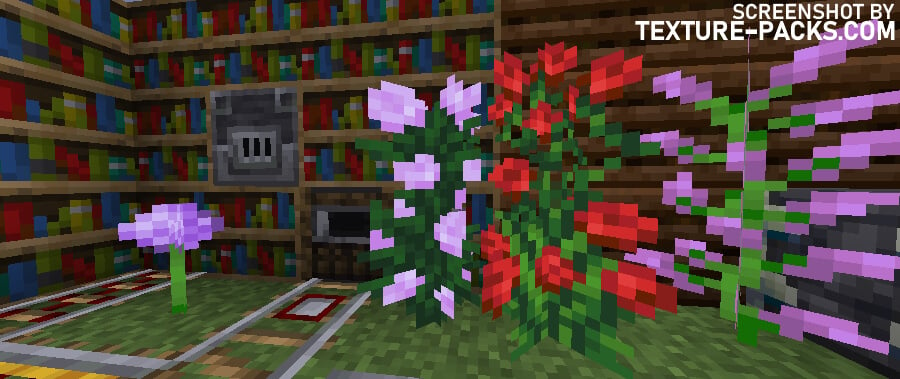
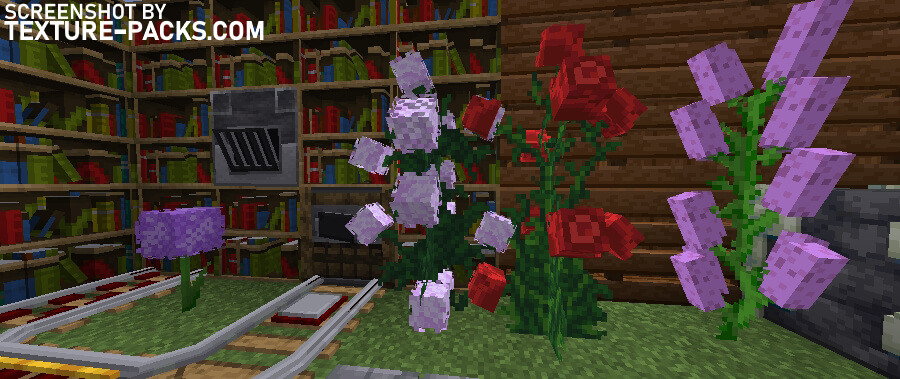
How To Install Faithful 3D Texture Pack
- To use all the cool features in this pack, download and install OptiFine.
- Download the Faithful 3D texture pack for Minecraft from the file section below. Pick the file that matches your Minecraft edition and version.
- Launch Minecraft.
- Click "Options" on the main menu.
- In the options, go to the submenu “Resource Packs”.
- Click "Open Pack Folder" at the bottom left to see a folder titled "resourcepacks".
- Put the downloaded ZIP file into your "resourcepacks" folder. Or, just drag and drop it into the Minecraft window to add the pack.
- You will see the pack on the left side of the resource pack selection menu. Unzip the file if you can't see the pack.
- Hover over the pack thumbnail and click the arrow pointing right. If the game notifies you that the pack is made for a newer or older Minecraft version, simply click “Yes” to proceed. The textures will still work perfectly.
- Click "Done" and all assets have been loaded.
Faithful 3D Texture Pack Download
Java Edition:
[32x] [1.19.X] Download Faithful 3D Texture Pack
[32x] [1.18.X] Download Faithful 3D Texture Pack
[32x] [1.16.X] Download Faithful 3D Texture Pack
[32x] [1.15.X] Download Faithful 3D Texture Pack
[32x] [1.14.X] Download Faithful 3D Texture Pack
[32x] [1.12.X – 1.9.X] Download Faithful 3D Texture Pack
[32x] [1.8.X] Download Faithful 3D Texture Pack

crops and doors have missing textures
what program did you use to make the pack? trying to make a pack of my own 🙂
I keep getting ‘Resource Reload Fail’. Using 1.19, no clue how to fix it
When i put the pack into minecraft, is does appear on the left side of the screen, but its clearly in the texturepack folder. Any reason/fix to this problem?
I think it’s because it is on 32x even though our machines work at 64x. I’m guessing that’s the source of the problem… But then again I might be completely wrong.
Please unzip the file.
Does the paintings 3D too?
If it’s not, I’m going to be so mad at KZ’s terrible painting, “Void”!
This pack is NOT complete. No 1.13,14,15,16,17,18 or 1.19 Blocks or Items
Faithful 3D is work in process. By the way, the pack is a add-on for Faithful x32.
I installed both with this site, unzipped the 3D pack and put the 3D pack above the original! 😀
I’m just curious if a new version of this is being worked on….
Uhm… I unzipped it, installed Faithful x32 from this site, placed 3D on top of the Resourcepack list… And it Doesn’t work. Are there any tips to fix my problem?
I also had this problem too
No bedrock?
Resource pack does not work not reconized by Minecraft 0/10 rating untill working.
You need to unzip the file.
1.17 not working (It doesn’t show in the resourcepack list). On a more detailed approach, I checked the contents of the downloaded file and it doesn’t look like a resourcepack structure as it has just a readme with nothing of actual use inside.
Hello Marco, you are right the link did not work properly. Now everything works again.
I play in bedrock
Sad
HAHAHAHAHAHAHAHAHAHA noob
It really sad that it was not in bedrock edition 🙁
Wow i love this 3d blocks
me too!