Many years ago, the developer Daniel Rodriguez Moya embarked on the creation of Beyond Belief shaders for Minecraft. However, as is often the case with hobbies, he eventually found himself lacking the time to release regular updates. Thankfully, Unicornblood2468 was granted permission to continue the work. While the project stands on its own, certain elements have been borrowed from other shader packs, such as the programming code from SEUS developer Sonic Ether. It is important to note that the author does not actually have permission to modify SEUS, so it is advisable to install SEUS Renewed instead.
By the way, this pack is also known as Beyond Belief Engine PC and is commonly referred to as BBEPC. You may have already come across it in YouTube videos, as it is frequently featured in some top 5 videos. This already indicates its significant popularity among Minecraft fans.
Beyond Belief Shaders for Minecraft
In Minecraft, storms can often be quite bothersome. The visibility worsens, and the overall gameplay can become rather unappealing. However, this shader aims to address these issues. Its primary focus is to enhance Minecraft’s graphics, particularly in adverse weather conditions, ensuring that the game always looks pleasant.
Prepare to be amazed by how realistic wet surfaces can appear, as the shader introduces a moisture effect when it rains. Fortunately, flooding is not a concern, as the rainwater behaves as it normally would, seeping into the ground. On the other hand, bodies of water appear increasingly lifelike, featuring a realistic swell that closely resembles real-life waves. The animations remarkably resemble a serene sea, and the well-executed light reflections, coupled with the sun and moon, create a realistic Minecraft gameplay.
By the way, we’d like to draw your attention to another project from the same developer: the simple Tea shaders. This pack is perfect if you’re looking for basic shader effects with high FPS. Be sure to download them and give them a try as they might be just what you need!
Criticism
Furthermore, the Beyond Belief shaders have faced some criticism. One major concern is the infrequent updates of the shader pack. Unfortunately, bugs that have been known for several years remain unresolved and are still present in the pack. Consequently, it’s not advisable to get your hopes up for prompt bug fixes if you encounter any. However, if you have sky glitches, read the text below the next subheading.
Additionally, it’s worth noting that there is no official version of the BBEPC shaders for Minecraft PE and the Bedrock Edition. This shouldn’t come as a surprise, considering that there are only a few functional shader packs available for Bedrock. Furthermore, PCs tend to be more powerful and better suited for the task.
Overall, the pack functions quite well. It’s entirely free, so some minor issues should be overlooked. According to our tests, you’ll have the best experience with Beyond Belief legacy shaders on an average to high-performing computer or laptop. Lower-spec devices may experience lag, which is why we recommend keeping this in mind and testing it yourself.
How to Fix Black Clouds
If you’ve come across the issue of those pesky black clouds while using the Beyond Belief shaders in Minecraft, no need to stress out! We’ve got a quick and easy fix for you. To get rid of those gloomy clouds, you’ll need to disable the volumetric clouds feature. It’s super simple to do, so no worries if you’re not a tech wizard.
Alright, here’s the step-by-step guide: First, hop into the game and head over to the options menu. From there, click on video settings. Now, keep your eyes peeled for the shaders section and give it a little click. You’ll see something called “Shader Options” – click on that too. Now, hang tight and look for “SeusV11 Settings” in the list. Finally, in the “Atmospheric Options” section, you’ll find the magical switch to disable those glitching black volumetric clouds.
Best Settings for Beyond Belief
In this section, we share some fantastic tips to boost your FPS with Beyond Belief shaders. With the best settings, the game is more playable on limited PCs.
As the first step, go to the Minecraft settings. Pause the game and go to options and click on video settings. Start by changing graphics mode to fast, turn Vsync off using the slider, and set smooth lighting to the minimum. Next, navigate to detail settings and set trees to fast, and turn all Minecraft clouds off. After that, go to the shader options and adjust the shadow quality to 0.5x.
Here comes the most important part! Go to Beyond Belief shader settings at the bottom right and select SEUS settings. Under atmospheric options, turn off atmospheric scattering. Then, go back to lighting and shadow options, and lower bloom to 0.5 while turning off global illumination and variable shadows. As the last step, go back again and visit the BBL settings, where you should turn off lens flare. Now, hop back into your Minecraft world, and you should notice a remarkable improvement with the recommended settings!
Beyond Belief was published on August 3, 2017 and is compatible with these Minecraft versions: 1.21.8 – 1.21.7 – 1.21.6 – 1.21.5 – 1.21.4 – 1.21.3 – 1.21.2 – 1.21.1 – 1.21 – 1.20.6 – 1.20.5 – 1.20.4 – 1.20.3 – 1.20.2 – 1.20.1 – 1.20 – 1.19.4 – 1.19.3 – 1.19.2 – 1.19.1 – 1.19 – 1.18.2 – 1.18.1 – 1.18 – 1.17.1 – 1.17 – 1.16.5 – 1.16 – 1.15.2 – 1.15 – 1.14.4 – 1.14 – 1.13.2 – 1.13 – 1.12.2 – 1.12 – 1.11.2 – 1.11 – 1.10.2 – 1.10 – 1.9.4 – 1.9 – 1.8.9 – 1.8
Video & Screenshots






Comparison
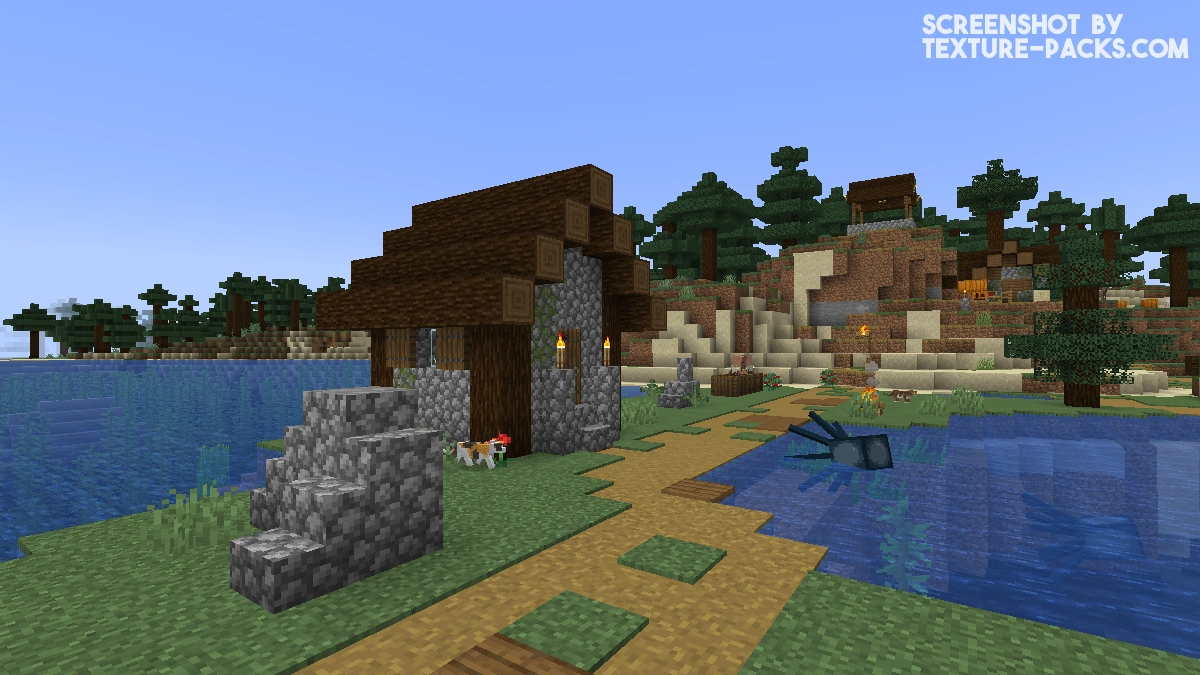
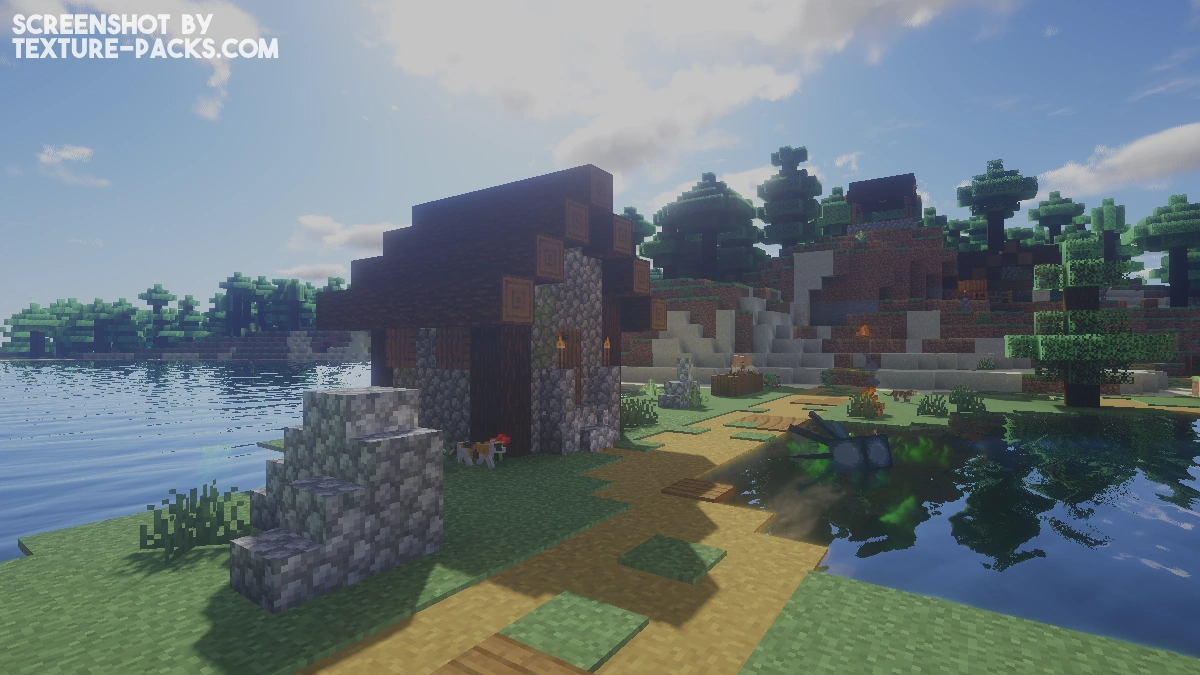
How To Install Beyond Belief Shaders
- Download the Beyond Belief shaders for Minecraft from the file section below. Pick the file that matches your Minecraft edition and version.
- Install Iris or OptiFine. The Iris mod is recommended for better performance with higher FPS.
- Open the Minecraft launcher, and choose the Iris or OptiFine profile you just made.
- Launch Minecraft.
- For Iris: Go to "Options", then "Video Settings", and select "Shader Packs". Next, click on "Open Shader Pack Folder" to access the shaderpacks folder.
For OptiFine: Navigate to "Options", then "Video Settings", and click on "Shaders." Afterward, click on "Shaders Folder" to open the shaderpacks folder. - Move the downloaded ZIP file into this folder (.minecraft\shaderpacks).
- In the game, choose the newly installed pack from the shaders list. If you select a shader pack using Iris, its filename will turn yellow.
- Click "Done" or "Apply" and all new features have been loaded.
Beyond Belief Shaders Download
Java Edition:
[1.21.X – 1.17.X] Download Beyond Belief Shaders
[1.16.X – 1.15.X] Download Beyond Belief Shaders
[1.14.X] Download Beyond Belief Shaders
[1.13.X] Download Beyond Belief Shaders
[1.12.X – 1.8.X] Download Beyond Belief Shaders

how do you get the texture pack
It’s not a texture pack, but a shader pack. The installation guide explains how to get it.
perfect pack
this pack disables the night vision effect, u still get the effect shown in the inventory but dark is still dark making night vision potions or items completely useless
How do u get this in bedrock??
How do u get this in bedrock??
how to download it plz tell
You need Java and OptiFine or Iris
This video is insane and the shaders are soo good and i wont shaders this video is the bsst i will give it 10000/10 its sooooo good
Good shaders
How do u get this in bedrock??