Over the past few years, the Noxcrew has released some exceptional projects, mostly in the form of adventure maps that showcase their immense creativity. However, they have now introduced something entirely new: the Vividity texture pack, perfect for Minecraft adventurers seeking a novel gameplay experience.
First and foremost, the creator THX (thxsprites) from the Noxcrew deserves accolades for developing a complete set of textures that revamp the entire Minecraft graphics. The new blocks, items, and other elements all look splendid. The most striking difference is the increased color saturation, which imbues the Minecraft landscape with a more cheerful and welcoming appearance. Even the hostile mobs seem less menacing. As a result, the Vividity resource pack is highly suitable for children, although it appeals to everyone. You should try it out, as it will make building your fantasy world even more enjoyable.
Moreover, the style of Vividity is reminiscent of classic RPG games, as the new environment exudes a nostalgic 90s vibe. It all feels very retro, almost like playing on a retro NES console. Perhaps the creator grew up during that era and has now published his masterpiece with the Vividity resource pack. His goal was to infuse Minecraft with a magical quality, and he has achieved it. If you are still unconvinced, take a glance at the screenshots and image comparison, and you will see that Vividity is an incredibly outstanding pack.
Additionally, the main developer THX promises more updates in the future, aiming to make the project even more popular. His primary objective is to keep the project up to date. This makes sense because Mojang releases regular updates and adds some new textures every year.
Vividity was published on June 14, 2021 and is compatible with these Minecraft versions: 1.20.6 – 1.20.5 – 1.20.4 – 1.20.3 – 1.20.2 – 1.20.1 – 1.20 – 1.19.4 – 1.19.3 – 1.19.2 – 1.19.1 – 1.19 – 1.17.1 – 1.17 – 1.16.5 – 1.16.4 – 1.16.3 – 1.16 – 1.12.2 – 1.12 – 1.8.9 – 1.8
- ✔️ Custom Sky
Video & Screenshots





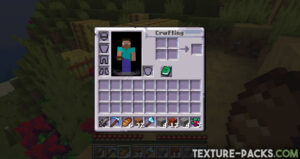


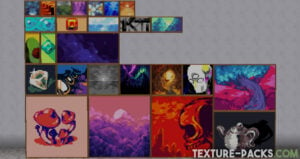
Comparison
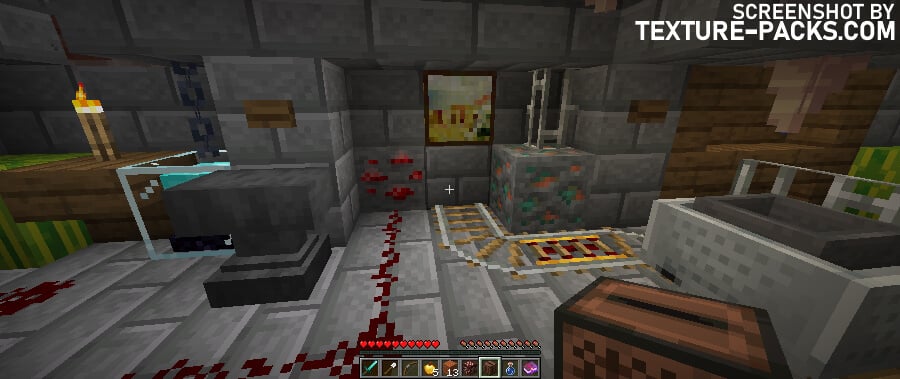
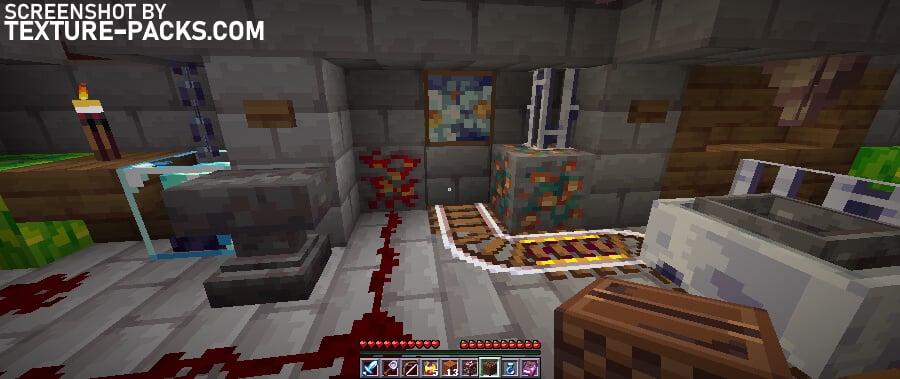
How To Install Vividity Texture Pack
- To use all the cool features in this pack, download and install OptiFine.
- Download the Vividity texture pack for Minecraft from the file section below. Pick the file that matches your Minecraft edition and version.
- Launch Minecraft.
- Click "Options" on the main menu.
- In the options, go to the submenu “Resource Packs”.
- Click "Open Pack Folder" at the bottom left to see a folder titled "resourcepacks".
- Put the downloaded ZIP file into your "resourcepacks" folder. Or, just drag and drop it into the Minecraft window to add the pack.
- You will see the pack on the left side of the resource pack selection menu. Unzip the file if you can't see the pack.
- Hover over the pack thumbnail and click the arrow pointing right. If the game notifies you that the pack is made for a newer or older Minecraft version, simply click “Yes” to proceed. The textures will still work perfectly.
- Click "Done" and all assets have been loaded.
Vividity Texture Pack Download
Java Edition:
[16x] [1.20.X] Download Vividity Texture Pack
[16x] [1.19.X] Download Vividity Texture Pack
[16x] [1.17.X] Download Vividity Texture Pack
[16x] [1.16.X] Download Vividity Texture Pack
[16x] [1.12.X] Download Vividity Texture Pack
[16x] [1.8.X] Download Vividity Texture Pack

They need to update it for 1.19
I bought in on my nintendo switch