Created by Toby Plowy, an artist from Belgium, the Epic Adventures texture pack was first released in 2017. The name aptly describes the pack, as it immerses players in a world filled with dramatic Minecraft adventures solely through changes to the environment’s appearance, significantly increasing gameplay enjoyment. It features 32×32 HD textures that enhance the visuals of Minecraft. All files work with both creative and survival modes, making them versatile for all types of players.
Firstly, players should pay close attention to the mobs as they are primarily responsible for the new gameplay experience. This is due in large part to the realistic 3D models used to represent the hostile mobs. Creepers, which now have multiple legs, should be highlighted as they now look much more frightening than before, despite retaining their original green color. The next time you venture into a cave in search of diamonds and other ores, be warned. You wouldn’t be the first to be scared by these 3D mobs, their new sound effects, and animations. If you like new behaviors for mobs, try out Fresh Animations. Another feature of the Epic Adventures pack is the custom UI. The Minecraft user interface has been redesigned to complement the textures, creating cohesive graphics.
Apart from dangerous mobs and the GUI, the Epic Adventures resource pack also enhances the graphics of passive and neutral mobs. These creatures are more detailed than usual and bear a striking resemblance to their real-life counterparts. All Minecraft animals are also displayed in 3D style, but with textures at a resolution of only 32×32 pixels, striking a good balance between realistic and default textures. This means that you can anticipate twice as much detail in blocks, but they won’t be in full HD. This fact is particularly important for those with mid-range gaming computers or phones. However, the pack has been playable without any lag by almost all players.
If you’re interested in trying out Epic Adventures on Bedrock or PE, you can find it in the official Minecraft Marketplace. By purchasing the pack, you not only support the work of the creator but also enable him to continue creating new and exciting content for this project. While the Epic Adventures texture pack is not perfect, the author Toby is committed to updating it regularly. This means that players can expect to see new textures and features added to the pack over time. Furthermore, the developer explicitly requests feedback and ideas to improve the pack further. Additionally, it would be best to check back regularly to ensure that you don’t miss the next update with new content. By the way, all files are free for the Java Edition. You can find all links further below in the download section.
Epic Adventures was published on February 13, 2019 and is compatible with these Minecraft versions: 1.21.7 – 1.21.6 – 1.21.5 – 1.21.4 – 1.21.3 – 1.21.2 – 1.21.1 – 1.21 – 1.20.6 – 1.20.5 – 1.20.4 – 1.20.3 – 1.20.2 – 1.20.1 – 1.20 – 1.19.4 – 1.19.3 – 1.19.2 – 1.19.1 – 1.19 – 1.18.2 – 1.18.1 – 1.18 – 1.17.1 – 1.17 – 1.16.5 – 1.16.4 – 1.16.3 – 1.16 – 1.15.2 – 1.15 – 1.14.4 – 1.14 – 1.13.2 – 1.13 – 1.12.2 – 1.12 – 1.11.2 – 1.11 – 1.10.2 – 1.10 – 1.9.4 – 1.9 – 1.8.9 – 1.8
- ✔️ 3D
- ✔️ Animated
- ✔️ Connected Textures
- ✔️ Custom Sky
- ✔️ Mod Support
- ✔️ OptiFine
Video & Screenshots






The combination of the textures of mobs, blocks, and items in Epic Adventures for Minecraft gives it an outstanding RPG style. Consequently, you could easily mistake the screenshots for those of an RPG video game. Another noteworthy thing is the color palette, which may seem a bit unusual at first glance. To put it more accurately, the colors are not as bright and vibrant as in vanilla Minecraft. But this is inconsequential because this texture pack is intended to fundamentally alter the game’s appearance.
Comparison
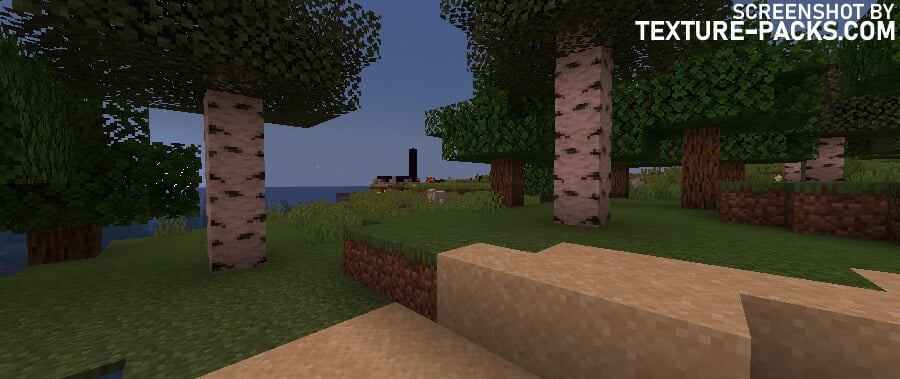
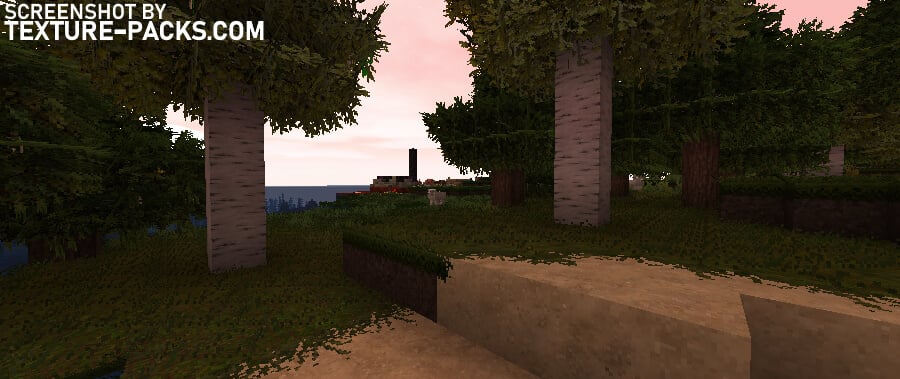
How To Install Epic Adventures Texture Pack
- To use all the cool features in this pack, download and install OptiFine.
- Download the Epic Adventures texture pack for Minecraft from the file section below. Pick the file that matches your Minecraft edition and version.
- Launch Minecraft.
- Click "Options" on the main menu.
- In the options, go to the submenu “Resource Packs”.
- Click "Open Pack Folder" at the bottom left to see a folder titled "resourcepacks".
- Put the downloaded ZIP file into your "resourcepacks" folder. Or, just drag and drop it into the Minecraft window to add the pack.
- You will see the pack on the left side of the resource pack selection menu. Unzip the file if you can't see the pack.
- Hover over the pack thumbnail and click the arrow pointing right. If the game notifies you that the pack is made for a newer or older Minecraft version, simply click “Yes” to proceed. The textures will still work perfectly.
- Click "Done" and all assets have been loaded.
Epic Adventures Texture Pack Download
Java Edition:
[32x] [1.21.X] Download Epic Adventures Texture Pack
[32x] [1.20.6 – 1.20.2] Download Epic Adventures Texture Pack
[32x] [1.20.1 – 1.20] Download Epic Adventures Texture Pack
[32x] [1.19.X] Download Epic Adventures Texture Pack

hey, I love the pack but torches and flowering azalea are just appearing as purple and black boxes, (specifically the flame of torches). I have optifine and everything, and turned off custom colours but it didnt change, is anyone else having this issue?
You are probably playing with an older version of Minecraft. Unfortunately, the creator uploads only one pack for all game versions, which is why there are sometimes bugs.
i like it
My grass appears to be purple. Updated to 1.18, use Opti fine 1.18 and BSL Shaders. All 1.18 compatible. This pack doesn’t register as being compatible. Any idea why?
This is the first time I read this problem. Try to reset all Minecraft settings. If that does not help, then contact the creator toby109tt.
It happens in taiga forests in 1.18 and 1.18.1 even without shaders in 1.17 it’s fine the update seems to have changed something with the biomes
Options -> Video Settings -> Quality -> Custom colors (off for noramal taiga colors, on does that purple color grass)
This is a masterpiece, but I want the MCPE version free 🙁
Wow
good soo good
3d models are epic! I wish Epic Adventures were on the marketplace. I play on PS4
Thanks!