The Canvas texture pack is a great exception among the Faithful packs because it makes Minecraft realistic. The creator manages not to clutter the textures despite the high resolution. By the way, the creator took a lot of time to rework the textures.
Especially when you take a closer look, you’ll notice that the slogan “Minecraft in Brush” makes sense. Gealx3 shows in YouTube videos how he paints the textures by hand with the image editor Paint.net, which is impressive. In addition, he always creates three different versions. First, he always does the 256x resolution and then scales it down. The other two versions are 128x and 64x. He originally only had these two resolutions, but luckily he decided to make the blocks and items even more realistic. Many players would also like a 32x version, but that is not planned for the future. You can download the “original” Faithful instead.
Furthermore, there was another innovation over time. The Canvas resource pack for Bedrock is being released for free via Mediafire. This is quite astonishing when you consider how much work went into it. Others charge money for much fewer textures.
Canvas is for many Minecraft gamers the best Faithful texture pack. On the one hand because of the design and on the other hand, because there have been regular updates for years. These are also necessary because the pack is still not complete. However, this does not diminish the fun of the game, because you can simply use another pack that adds the missing textures. It’s best to choose one in the same style.
Canvas was published on October 11, 2014 and is compatible with these Minecraft versions: 1.17.1 – 1.17 – 1.16.5 – 1.16.4 – 1.16.3 – 1.16 – 1.15.2 – 1.15 – 1.14.4 – 1.14 – 1.13.2 – 1.13 – 1.12.2 – 1.12 – 1.8.9 – 1.8
- ✔️ HD
Video & Screenshots









The screenshots show great HD textures. We used the highest Canvas texture pack version for this, so it looks the best. Most of the screenshots were taken on PC with Java Edition, but two screenshots were taken in Minecraft PE.
Comparison
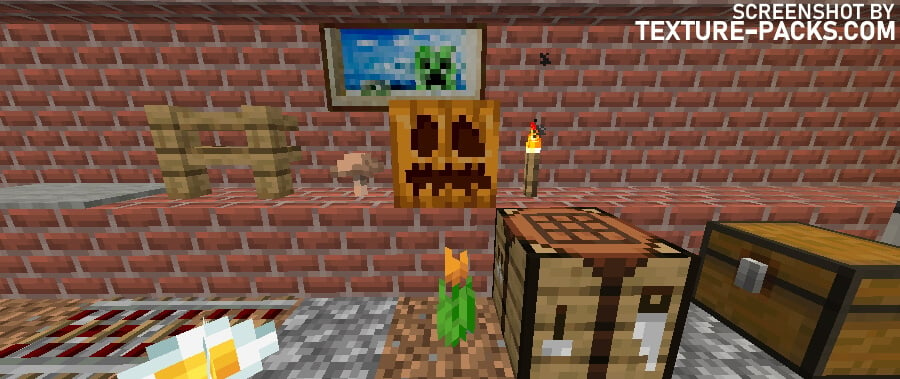
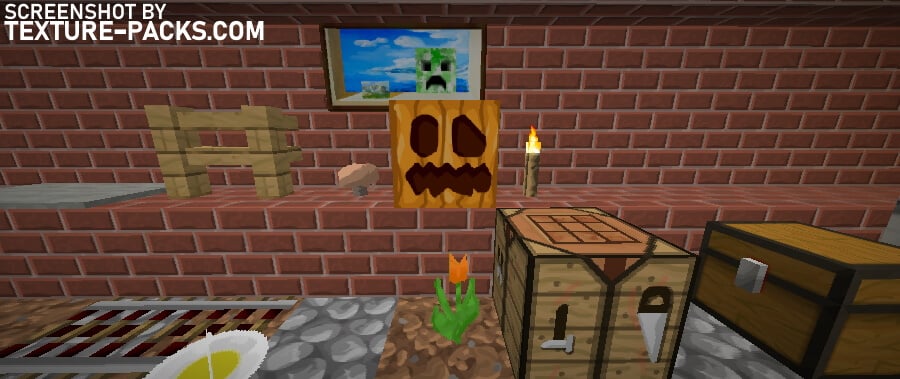
How To Install Canvas Texture Pack
- To use all the cool features in this pack, download and install OptiFine.
- Download the Canvas texture pack for Minecraft from the file section below. Pick the file that matches your Minecraft edition and version.
- Launch Minecraft.
- Click "Options" on the main menu.
- In the options, go to the submenu “Resource Packs”.
- Click "Open Pack Folder" at the bottom left to see a folder titled "resourcepacks".
- Put the downloaded ZIP file into your "resourcepacks" folder. Or, just drag and drop it into the Minecraft window to add the pack.
- You will see the pack on the left side of the resource pack selection menu. Unzip the file if you can't see the pack.
- Hover over the pack thumbnail and click the arrow pointing right. If the game notifies you that the pack is made for a newer or older Minecraft version, simply click “Yes” to proceed. The textures will still work perfectly.
- Click "Done" and all assets have been loaded.
Canvas Texture Pack Download
[MCPACK] [256x] Download Canvas Texture Pack
[MCPACK] [128x] Download Canvas Texture Pack
[MCPACK] [64x] Download Canvas Texture Pack
Faithful Canvas 256×256:
[256x] [1.17.X] Download Canvas Texture Pack
[256x] [1.16.X] Download Canvas Texture Pack
[256x] [1.15.X] Download Canvas Texture Pack
[256x] [1.14.X] Download Canvas Texture Pack
[256x] [1.8.X] Download Canvas Texture Pack
Faithful Canvas 128×128:
[128x] [1.17.X] Download Canvas Texture Pack
[128x] [1.16.X] Download Canvas Texture Pack
[128x] [1.15.X] Download Canvas Texture Pack
[128x] [1.14.X] Download Canvas Texture Pack
[128x] [1.13.X] Download Canvas Texture Pack
[128x] [1.12.X] Download Canvas Texture Pack
[128x] [1.8.X] Download Canvas Texture Pack
Faithful Canvas 64×64:
[64x] [1.17.X] Download Canvas Texture Pack
[64x] [1.16.X] Download Canvas Texture Pack
[64x] [1.15.X] Download Canvas Texture Pack
[64x] [1.14.X] Download Canvas Texture Pack
[64x] [1.13.X] Download Canvas Texture Pack
[64x] [1.12.X] Download Canvas Texture Pack
[64x] [1.8.X] Download Canvas Texture Pack

Please update all of them for 1.20.6 or 1.21 please?