The No Fog texture pack effectively removes all types of this rendering feature across Minecraft’s dimensions, enhancing clarity in the Overworld, Nether, and End. This includes distance fog, water fog, lava fog, and powder snow fog. One of the best aspects of this pack is that it functions without OptiFine, making it compatible with Java Edition, MCPE, and Bedrock. However, it’s worth noting that the pack is incompatible with Sodium, as the mod replaces Minecraft’s vanilla renderer and does not support resource packs that rely on core shaders.
If you’re looking for a straightforward way to turn off and get rid of fog in Minecraft, this pack is the perfect solution. It’s incredibly simple to use, with a minimal file size—actually the smallest texture pack available on our site. Beyond just removing environmental fog, this pack even clears the blindness and darkness fog effects caused by certain potions or mobs. For example, the Warden mob can inflict a darkness effect that makes it harder to navigate or escape, potentially leading to an easy death.
Here’s a helpful tip: with the No Fog texture pack, using a fire resistance potion lets you see right through lava, almost like having a built-in XRay texture pack. This is especially useful in the Nether. With the right potion, you can simply jump into lava lakes and scan the bottom for ancient debris, essential for crafting Netherite. Thanks to the pack, you’ll have a clear view and potentially gather a full stack within minutes. This trick can save you tons of time, turning lava-filled areas into prime mining spots for rare resources.
In addition to the No Fog resource pack, there are plenty of other texture packs that can enhance your visibility in Minecraft. For instance, the Glowing Ores texture pack makes ores stand out with a bright glow, making it much easier to spot the blocks while mining. If you’re tired of the obstructive animation when you catch on fire, the Low Fire texture pack reduces the size of flames. Another popular option is the FullBright texture pack, which lighten up every corner of the game, whether it’s in a dark cave or a nighttime forest. Last but not least, the Invisible Item Frames pack removes the borders around item frames.
No Fog was published on February 18, 2024 and is compatible with these Minecraft versions: 1.21.6 – 1.21.5 – 1.21.4 – 1.21.3 – 1.21.2 – 1.21.1 – 1.21 – 1.20.6 – 1.20.5 – 1.20.4 – 1.20.3 – 1.20.2 – 1.20.1 – 1.20 – 1.19.4 – 1.19.3 – 1.19.2 – 1.19.1 – 1.19 – 1.18.2 – 1.18.1 – 1.18 – 1.17.1 – 1.17 – 1.16.5 – 1.16.4 – 1.16.3 – 1.16 – 1.15.2 – 1.15 – 1.14.4 – 1.14 – 1.13.2 – 1.13 – 1.12.2 – 1.12 – 1.11.2 – 1.11 – 1.10.2 – 1.10 – 1.9.4 – 1.9 – 1.8.9 – 1.8
- ✔️ FPS Boost
Video & Screenshots
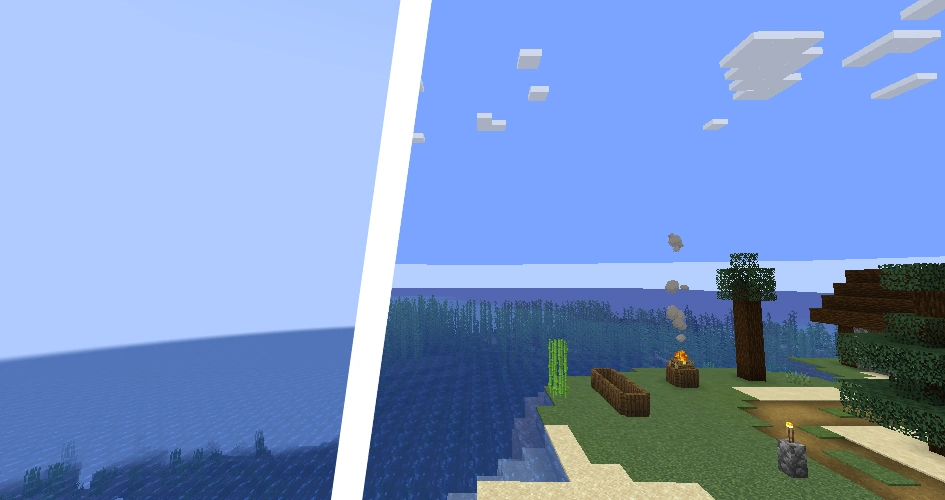

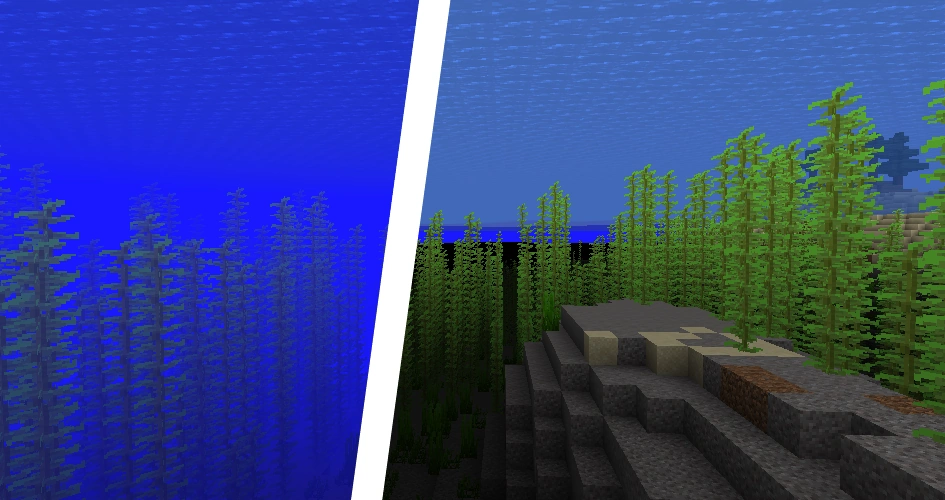
Comparison
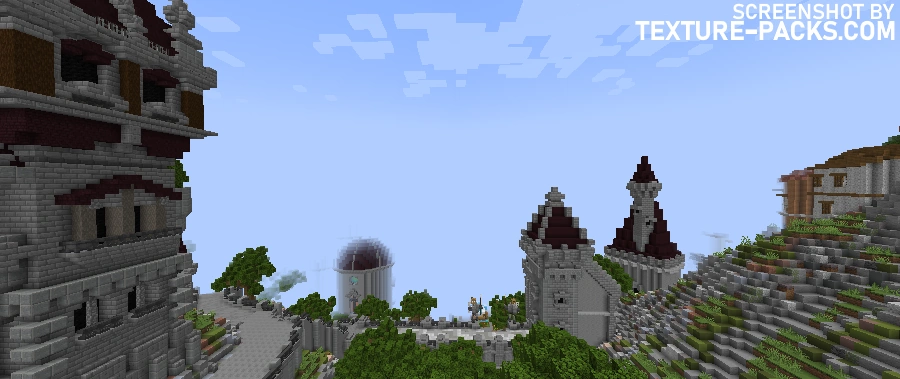

How To Install No Fog Texture Pack
- To use all the cool features in this pack, download and install OptiFine.
- Download the No Fog texture pack for Minecraft from the file section below. Pick the file that matches your Minecraft edition and version.
- Launch Minecraft.
- Click "Options" on the main menu.
- In the options, go to the submenu “Resource Packs”.
- Click "Open Pack Folder" at the bottom left to see a folder titled "resourcepacks".
- Put the downloaded ZIP file into your "resourcepacks" folder. Or, just drag and drop it into the Minecraft window to add the pack.
- You will see the pack on the left side of the resource pack selection menu. Unzip the file if you can't see the pack.
- Hover over the pack thumbnail and click the arrow pointing right. If the game notifies you that the pack is made for a newer or older Minecraft version, simply click “Yes” to proceed. The textures will still work perfectly.
- Click "Done" and all assets have been loaded.
No Fog Texture Pack Download
[MCPACK] Download No Fog Texture Pack
Java Edition:
[16x] [1.21.6+] Download No Fog Texture Pack
[16x] [1.21.5 – 1.8.X] Download No Fog Texture Pack

I really hate the nether and end fogs. Because I can’t see the ghast and the ender dragon. 💀
Won’t work on Java Edition 1.21.3 says it’s “Made for an older version of Minecraft.” Can you please make this available for 1.21.3?
You can simply ignore that message, click “Yes”, and activate the pack. Everything will work just fine!
It indeed does not work for 1.21.3
We tested it in the Java Edition 1.21.3 vanilla, and the fog was removed immediately. Are you using any other mods or resource packs that might be causing a conflict?
For me it happens the same, it says “Error loading resource pack” and disables every texture pack Im using.
I don´t have any mod or texture pack enabled that could conflict with the resource pack, still gives the same error.
I’ve reworked the 1.21.X pack and updated the pack.mcmeta file. Feel free to try it again to see if it loads now. If it still doesn’t work, it might not be compatible with some of your other resource packs or mods that also modify shaders.
I am using sodium for better fps boosts. It did the same thing that happened to Foxygamer6538777
yeah